
Using the Tools in the Tool Box
To rotate an image:
In the Image Chart window, double-click an image.

Click the Tool
Box button  on the
Image Chart toolbar. The
tools on the Tool Box toolbar
are displayed.
on the
Image Chart toolbar. The
tools on the Tool Box toolbar
are displayed.

Click the Rotate
Right  button. The image is rotated 90
degrees to the right.
button. The image is rotated 90
degrees to the right.

Click the Rotate Right button again. The image has been rotated 180 degrees.
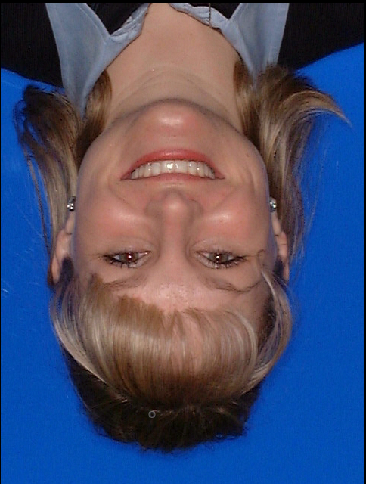
To return the image to its original
orientation, click the Show Original
 button.
button.
Changing the Intensity of Images