
Using the Tools in the Tool Box
The Invert tool makes an image appear as a negative—white becomes black and black becomes white. Use the Invert tool to help distinguish between hard tissue and soft tissue.
To use the Invert tool:
In the Image Chart window, display an x-ray image.

On the Tool
Box toolbar, click the Invert
 button. The image is inverted.
button. The image is inverted.
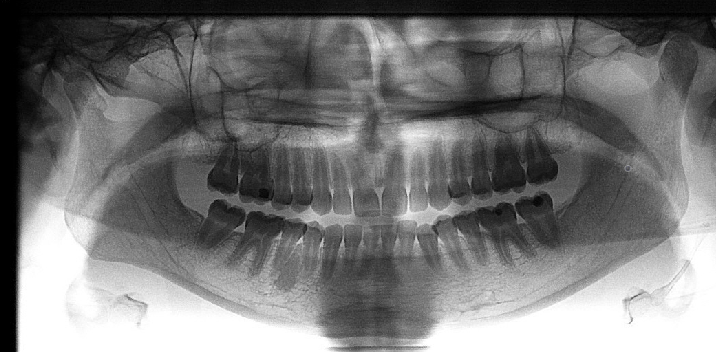
To revert to the original image, click the Invert button again.
Rotating in 90 Degree Increments
Changing the Intensity of Images