In the Image Chart window, display a color image.
On the Tool
Box toolbar, click the Hue
 button. The Hue window is displayed.
button. The Hue window is displayed.
Using the Tools in the Tool Box
The Hue tool changes the predominant color of an image.
To change the hue of an image:
In the Image Chart window, display a color image.
On the Tool
Box toolbar, click the Hue
 button. The Hue window is displayed.
button. The Hue window is displayed.
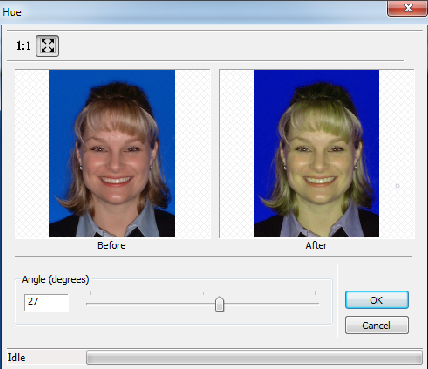
Move the slider or type a number in the Angle (degrees) field.
Click OK. The modified image is displayed.
To revert to the original image, click the Hue button again.
Rotating in 90 Degree Increments
Changing the Intensity of Images