
Using the Tools in the Tool Box
To rotate an image in uneven increments:
In the Image Chart window, double-click an image.

On the Tool
Box toolbar, click the Rotate
by Degree  button. The Rotate
toolbar is displayed at the bottom of the window.
button. The Rotate
toolbar is displayed at the bottom of the window.

To rotate the image clockwise, move the slider to the right; to rotate it counterclockwise, move the slider to the left. The number of degrees you rotate the image is displayed in the box to the right of the slider bar.
To rotate an image a specific number of degrees, type the number in the box to the right of the slider bar and press Enter.
To rotate an image a specific number of degrees counter-clockwise, type a minus number in the box to the right of the slider bar and press Enter.
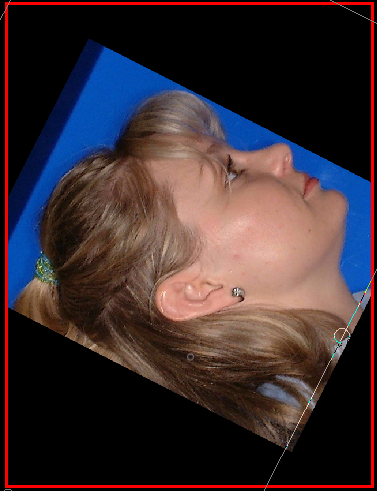
To restore the image to its original
orientation, click the Show Original
 button.
button.
Rotating in 90 Degree Increments
Changing the Intensity of Images