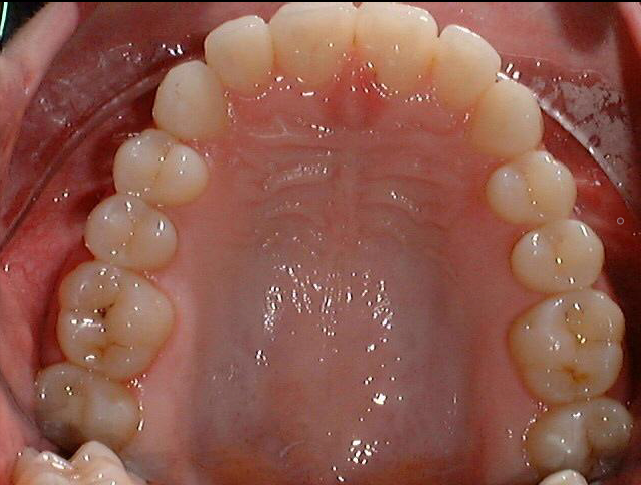
Using the Tools in the Tool Box
The Masking tool is used to select a part of an image.
To mask part of an image:
In the Image Chart window, display an image.
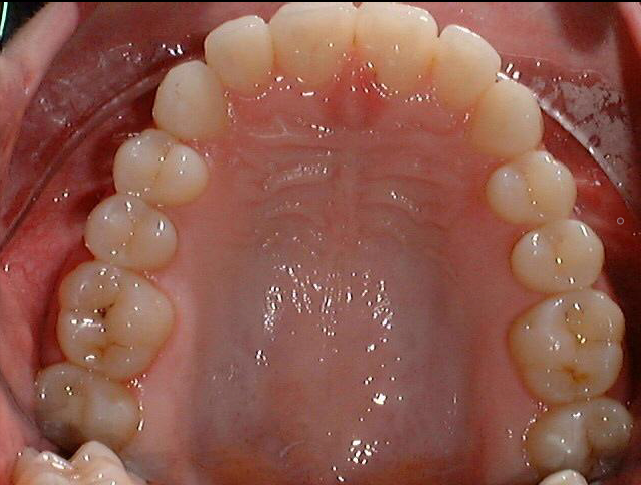
On the Tool
Box toolbar, click the Masking
 button. The cursor changes to a crosshair.
button. The cursor changes to a crosshair.
Select the upper-left 1, 2, and 3 teeth by clicking-and-dragging a box around them. When you have a box around the target, release the mouse button.

To revert to the original image, click the Masking button again.
Rotating in 90 Degree Increments
Changing the Intensity of Images