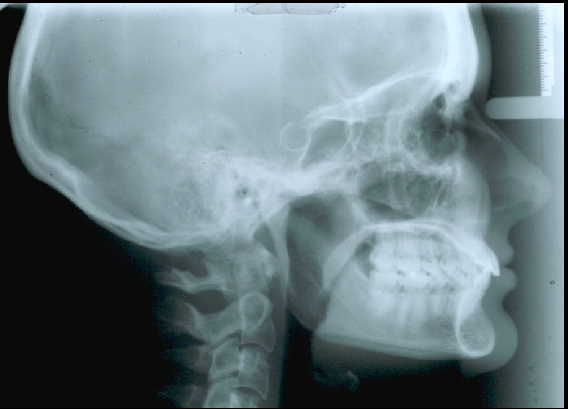
Using the Tools in the Tool Box
The Brightness tool enables you to increase or decrease the brightness of an image.
To change the brightness of an image:
In the Image Chart window, double-click an image.
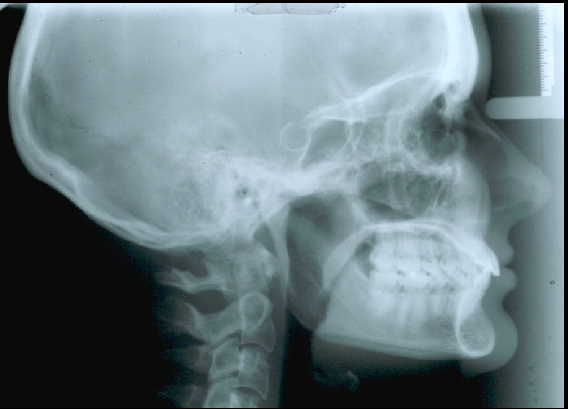
On the Tool
Box toolbar, click the Brightness
 button.
The Brightness window is displayed.
button.
The Brightness window is displayed.
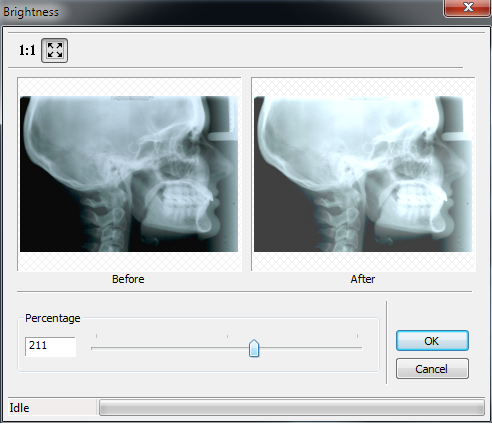
Move the slider or type a number in the Percentage field.
Click OK. The image is displayed with the enhanced brightness.
To revert to the original level of brightness, click the Brightness button again.
Rotating in 90 Degree Increments
Changing the Intensity of Images