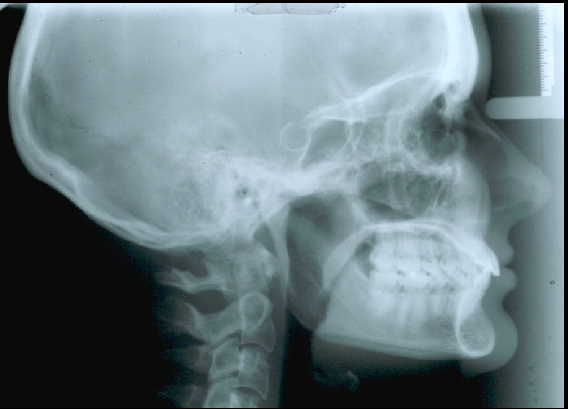
Using the Tools in the Tool Box
You can change the contrast of an image by 90 percent. The Contrast tool makes the whites whiter and the darks darker.
To use the Contrast tool:
In the Image Chart window, double-click an image.
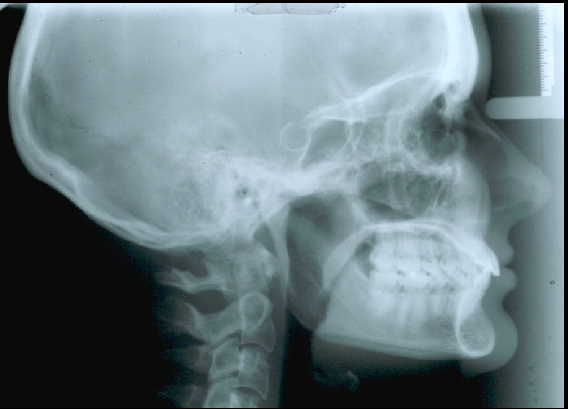
On the Tool
Box toolbar, click the Contrast
 button. The Contrast window
is displayed.
button. The Contrast window
is displayed.
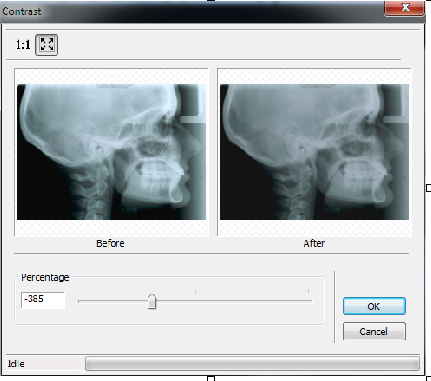
Move the slider or type a number in the Percentage field.
Click OK. The image is displayed with the new contrast.
To revert to the original image, click the Contrast button again.
Rotating in 90 Degree Increments
Changing the Intensity of Images