In the Image Chart window, display a color image.
On the Tool
Box toolbar, click the Saturation
 button. The Saturation window
is displayed.
button. The Saturation window
is displayed.
Using the Tools in the Tool Box
The Saturation tool adjusts the amount of color in an image.
To change saturation levels in an image:
In the Image Chart window, display a color image.
On the Tool
Box toolbar, click the Saturation
 button. The Saturation window
is displayed.
button. The Saturation window
is displayed.
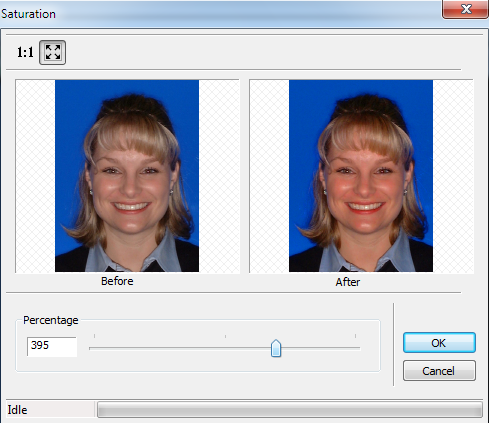
Move the slider or type a number in the Percentage field.
Click OK. The modified image is displayed.
To revert to the original image, click the Saturation button again.
Rotating in 90 Degree Increments