
Using the Tools in the Tool Box
The Median tool softens an image and can reduce graininess. The default value of the Median tool is 3, which is the lowest setting, but you can increase the value to 11.
To use the Median tool:
In the Image Chart window, display an image.

On the Tool
Box toolbar, click the Median
 button. The Median window is displayed.
button. The Median window is displayed.
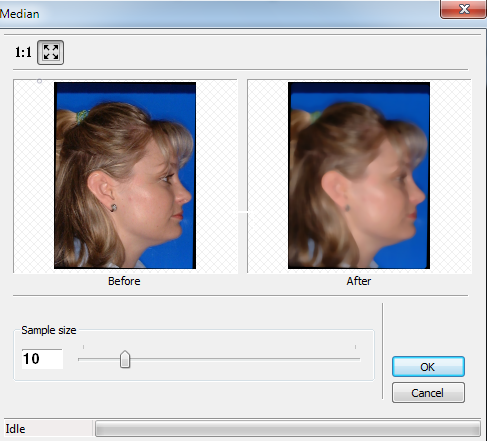
Enter 10 in the Sample size field, and click OK. A modified, softer image is displayed.
To revert to the original image, click the Median button again.
Note: When photos taken with a high-resolution camera are displayed on a flat panel monitor, they appear grainy or pixelated. The Median tool corrects this condition.
Rotating in 90 Degree Increments
Changing the Intensity of Images