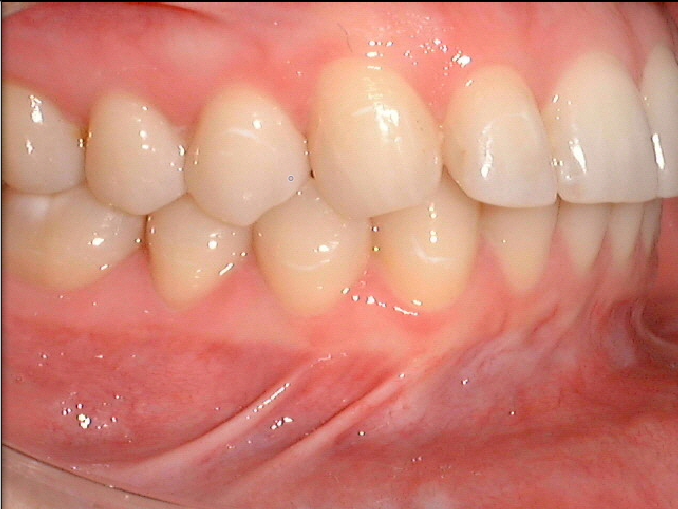
Using the Tools in the Tool Box
The Sharpen tool sharpens the pixels and changes the definition of the edges of an image.
To sharpen an image:
In the Image Chart window, double-click an image.
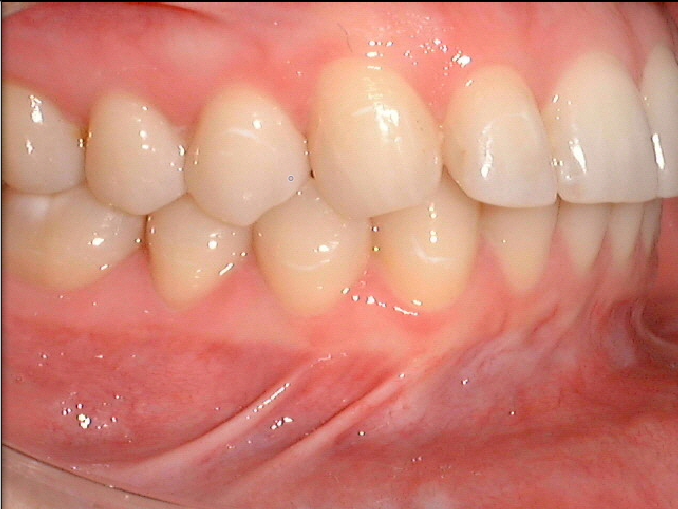
On the Tool
Box toolbar, click the Sharpen
 button. The Sharpen window
is displayed.
button. The Sharpen window
is displayed.
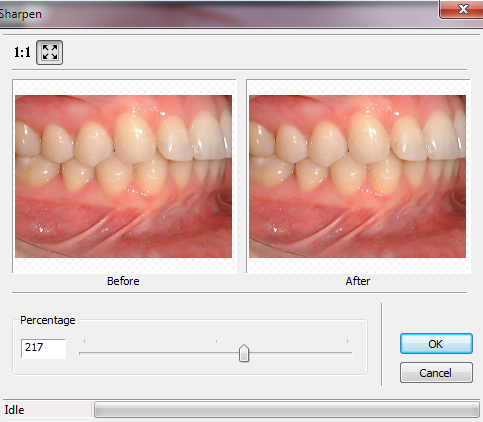
Move the slider or type a number in the Percentage field.
Click OK. The modified image is displayed.
To revert to the original image, click the Sharpen button again.
Note: You cannot sharpen an out-of-focus image. If the image is blurry, acquire the image again.
Rotating in 90 Degree Increments
Changing the Intensity of Images