
Using the Tools in the Tool Box
The Gamma tool adjusts the overall intensity of an image. The Gamma tool combines the effects of the Brightness tool and the Contrast tool.
To increase the gamma value:
In the Image Chart window, double-click an image.

On the Tool
Box toolbar, click the Gamma
 button. The Gamma Adjustment
window is displayed.
button. The Gamma Adjustment
window is displayed.
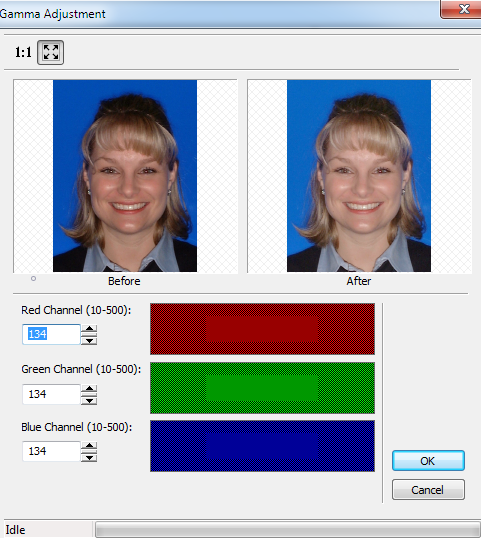
Change the values in the Channel fields, and click OK. The modified image is displayed.
To revert to the default value of 1.0, click the Gamma button again.
To decrease the gamma value:
On the Tool
Box toolbar, click the Gamma
 button. The Gamma Adjustment
window is displayed.
button. The Gamma Adjustment
window is displayed.
Change the values to minus numbers, and click OK. The modified image is displayed.
To revert to the gamma value of 1.0, click the Gamma button again.
Note: The Gamma tool is not available with digital images.
Rotating in 90 Degree Increments