Adding New Insurance Payers
![]() Related Training
Related Training
Adding Insurance Payers and Plans Recorded Class
You can add new insurance payers in the Patient Record and as an administrator from the Administration tab.
In a Patient Record
You can add insurance information when you create a new Patient Record and when you edit an existing Patient Record.
To add an insurance payer in a new Patient Record:
-
In the Search Patients field, type the new patient’s name to make sure he or she is not in the database. A No Search Results message is displayed.
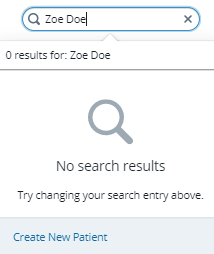
-
Click Create New Patient. The Create Patient window is displayed.
-
Add information in the fields.
-
Use the scroll bar to find the Insurance Information section, and click Add Insurance Policy. The Create Insurance Policy window is displayed.
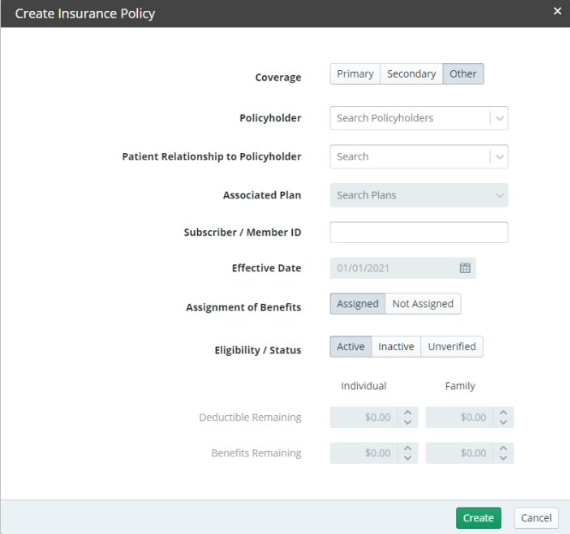
-
In the Coverage field, select Primary, Secondary, or Other.
-
In the Policyholder field, select the policyholder to be associated with the policy.
-
In the Patient Relationship to Policyholder field, select one of the following:
-
Spouse
-
Child
-
Employee
-
Handicapped Dependent
-
Life Partner
-
Dependent
-
In the Associated Plan field, select the employer from the list.
-
In the Subscriber / Member ID, enter the identification number.
-
In the Effective Date, select a date from the calendar.
-
In the Assignment of Benefits field, click Assigned or Not Assigned.
-
In the Eligibility / Status field, click Active, Inactive, or Unverified.
-
In the Deductible Remaining, add the amount per individual.
-
Click Create.
-
Click Save Patient.
To add an insurance payer to an existing Patient Record:
-
On a patient’s tab, click Patient Record.
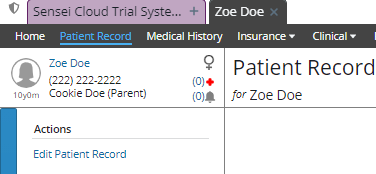
-
Under Actions, click Edit Patient Record.
-
Scroll down or jump to the Insurance Information section.
-
Click Add Insurance Policy. The Create Insurance Policy window is displayed.
-
Enter information in the fields, as in the preceding steps.
-
Click Create.
-
Click Save Patient.
Note: To edit existing insurance information in the Insurance Information section, click Edit to the far right of the policyholder’s name.
From the Administration Tab
To add an insurance payer from the Administration tab:
-
Click your user name in the upper-right corner of the window. A list is displayed.
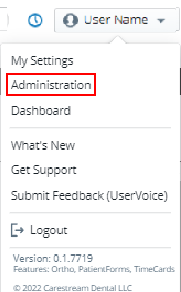
-
Click Administration, if you have user permission.
-
On the Administration tab, click Insurance.
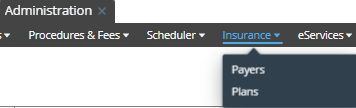
-
Select Payers. The Insurance Payers window is displayed.
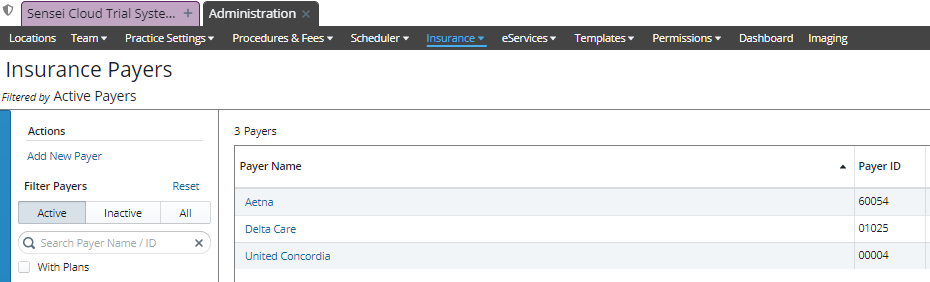
-
Under Actions, click Add New Payer. The Create New Payer window is displayed.
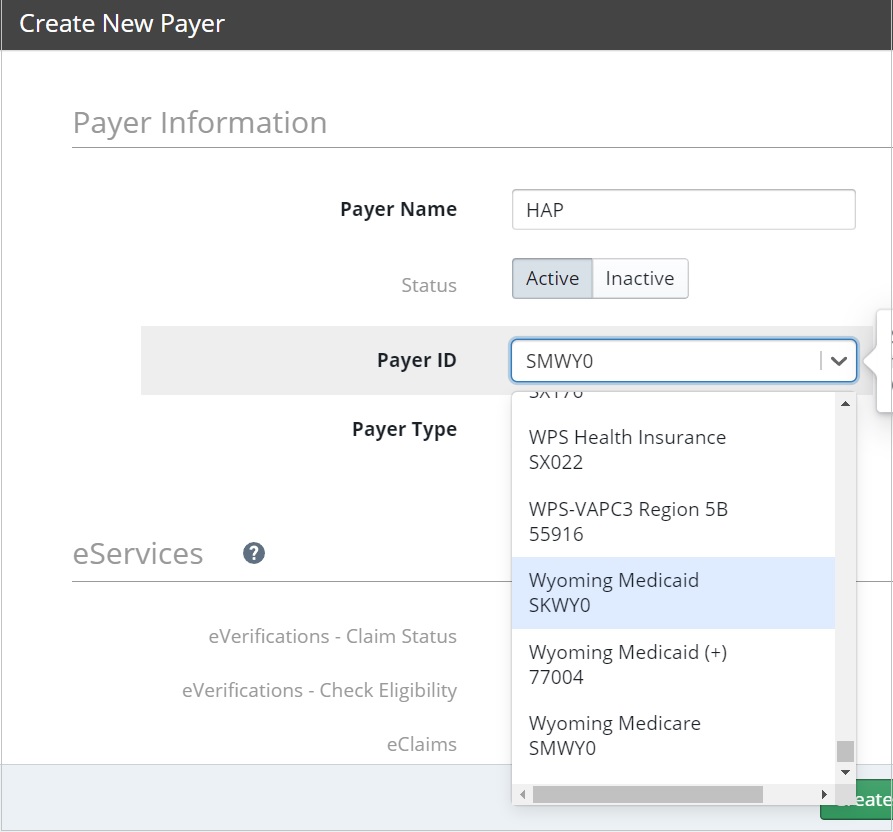
-
In the Payer Name field, enter the name of the insurance company.
-
In the Status field, select Active or Inactive.
-
In the Payer ID field, enter the Change Healthcare Payer ID number for the payer.
Note: Change Healthcare is the partner clearinghouse Carestream Dental uses to transmit and process electronic claims. You can find a Payer's number in the Change Healthcare Payer ID list.
-
In the Payer Type field, if the type is not listed, select Commercial.
-
In the eServices section, select the services enabled for the payer.
Note: Some services can be turned on or off depending on which ones are enabled for your practice and the payer. If the payer does not participate in a selected eService, you receive a message indicating that.
-
In the Contact Information fields, enter the information.
- Click Create.
Setting Coverage Details and Benefits by Category on an Insurance Plan
Importing Coverage Details to an Insurance Plan
Setting Up Insurance Claim Processing
Canceling and Resubmitting Insurance Claims
Submitting Secondary and Other Claims
Using ICD-10 Medical Diagnosis Codes and Submitting Medical Claims
Using CPT Codes for Medical Billing
Viewing Insurance Claims Statistics