Printing Insurance Claims
You can print claims from the location’s Home tab and from a Patient Record tab.
-
If you print a claim before submitting it electronically, you must change the status of the claim back to Queued for it to be submitted.
To print insurance claims:
-
On the location’s Home tab, select Claims > Claims Management.
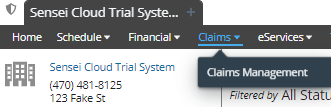
A list of claims is displayed.
-
Use the Filter List options to refine the list, as needed.
-
Select a claim to print. The Claim Summary is displayed.

-
To view details, click View Claim Details.
-
Click Print Claim. A PDF file that can be printed is generated, and the status of the claim is changed to Printed.
Note: A notification is displayed when you submit a claim electronically to the CSD clearinghouse with a status of Printed, or when you print a claim that has already been submitted, paid, or settled.
Setting Coverage Details and Benefits by Category on an Insurance Plan
Importing Coverage Details to an Insurance Plan
Setting Up Insurance Claim Processing
Canceling and Resubmitting Insurance Claims
Submitting Secondary and Other Claims
Using ICD-10 Medical Diagnosis Codes and Submitting Medical Claims
Using CPT Codes for Medical Billing
Viewing Insurance Claims Statistics