Setting Coverage Details and Benefits by Category on an Insurance Plan
![]() Related Training
Related Training
Managing Procedures and Fees Recorded Class
To set up coverage details and benefits by category on an insurance plan:
-
Click your user name in the upper-right corner of the window. A list is displayed.
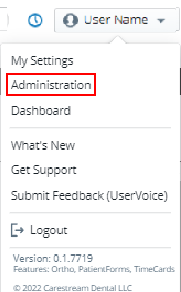
-
Click Administration, if you have user permission.
-
On the Administration tab, select Insurance > Plans. The Insurance Plans window is displayed.
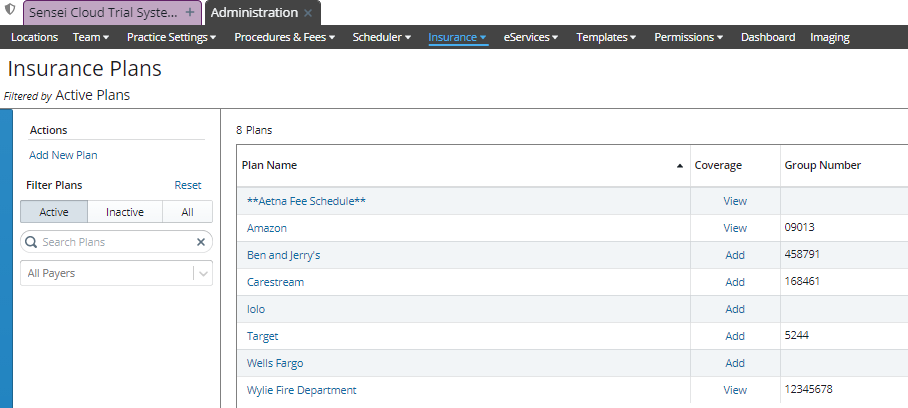
-
In the Coverage column, click Add or View for the plan. The Allowance Table Summary for the plan is displayed.
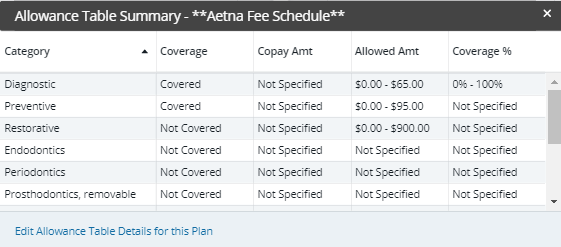
-
Click Edit Allowance Table Details for this Plan. The Allowance Table is displayed.
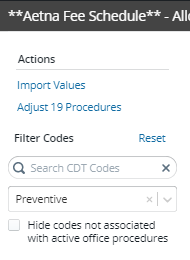
-
Under Actions, from the Category drop-down list, select a category. The Allowance Table for the procedures in that category are displayed.
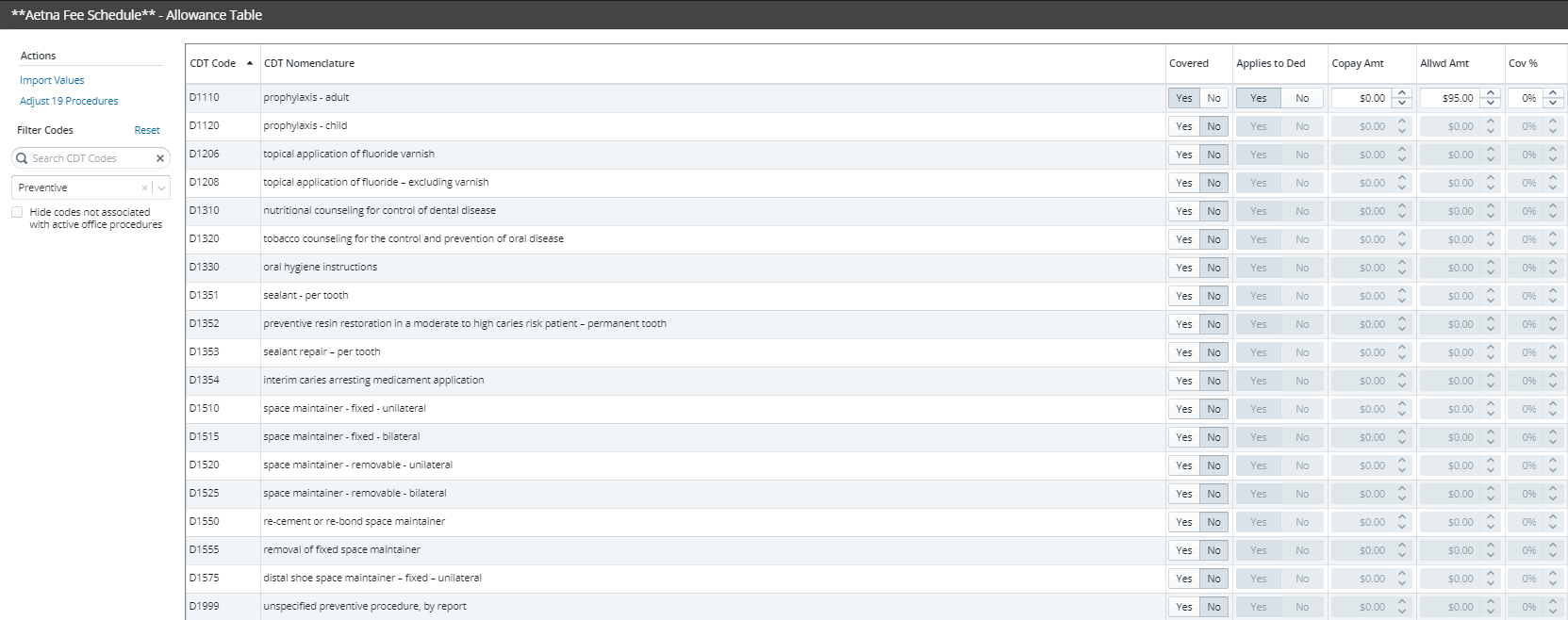
-
Click Adjust # Procedures. The Adjust Coverage Rules window is displayed.
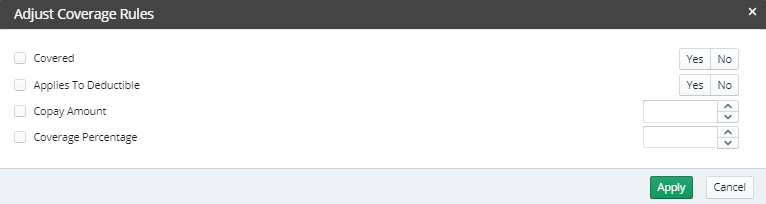
-
Select the items you want to adjust and then make the adjustment:
-
Covered—Select Yes or No.
-
Applies To Deductible—Select Yes or No.
-
Copay Amount—Enter a dollar amount.
-
Coverage Percentage—Enter a percentage.
-
Click Apply.
-
Click Save Changes.
Importing Coverage Details to an Insurance Plan
Setting Up Insurance Claim Processing
Canceling and Resubmitting Insurance Claims
Submitting Secondary and Other Claims
Using ICD-10 Medical Diagnosis Codes and Submitting Medical Claims
Using CPT Codes for Medical Billing
Viewing Insurance Claims Statistics