Using the Short Call List
![]() Related Training
Related Training
Short Call List Overview Recorded Class
The Shortcall list enables you to rebook scheduled appointments for an earlier date and time. Use this list to fill a cancellation or open slot in your schedule. To view the list, on the Location tab, select Schedule > Shortcall List.
Adding an Appointment
To add an appointment to the Shortcall list:
-
On the Appointment Card, expand the Appointment Info section.
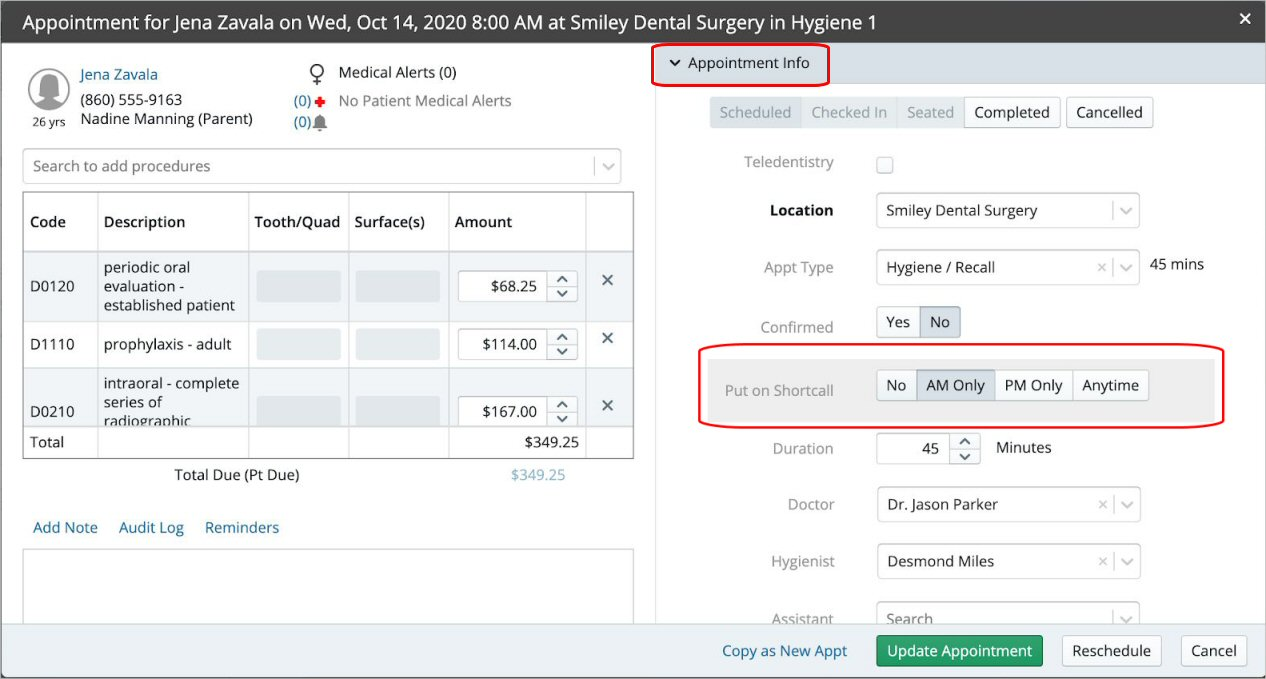
-
In the Put on Shortcall field, select AM Only, PM Only, or Anytime.
-
Click Update Appointment.
Rescheduling an Appointment on the Shortcall List
To reschedule an appointment:
-
On the Location tab, select Appt Worklists > Shortcall List. The Shortcall List window is displayed.
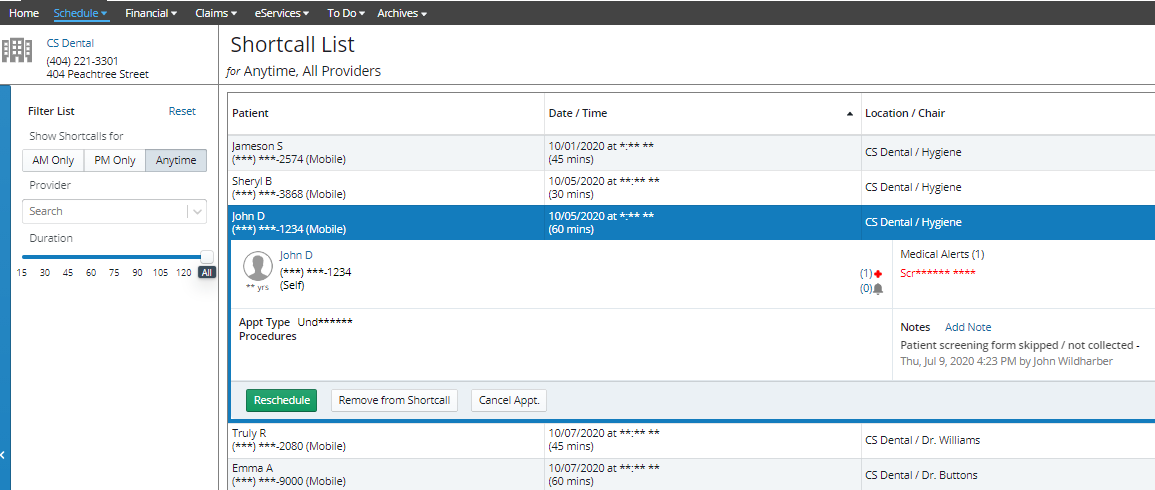
-
Use the filters to narrow the list, if needed, for time of day, provider, or duration.
-
Select the appointment in the list. The details are displayed.
-
Click Reschedule. The Appointment Card is displayed, where you can review or update details of the appointment and reschedule it.
Accessing Shortcall Appointments From the Schedule
You can configure the Schedule to prompt you to book an appointment from the Shortcall list when you cancel an appointment.
To access Shortcall appointments:
-
Select Schedule > Day/Week View.
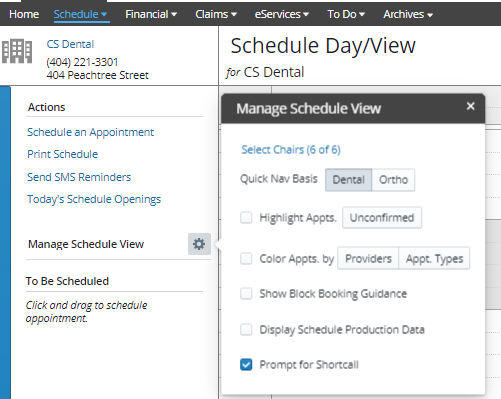
-
Click the Manage Schedule View Control
 icon. The Manage Schedule View settings are displayed.
icon. The Manage Schedule View settings are displayed. -
Select the Prompt for Shortcall option.
Removing Appointments From the Shortcall List
The Shortcall list automatically purges appointments that occur as scheduled.
To manually remove them:
-
Select Remove from Shortcall or Cancel Appt. from the details in the Shortcall list.
OR
-
Change the Put on Shortcall status to No on the Appointment Card.
Scheduling to Another Location
Scheduling Treatment Plan Appointments