Confirming Appointments
![]() Related Training
Related Training
Confirming and Rescheduling Appointments Recorded Class
You can confirm an appointment from the Confirmation List and in a patient’s Appointment Details window.
From the Confirmation List
To confirm an appointment:
-
On the Location tab, select Appt Worklists > Confirmation List. The appointments that need to be confirmed are displayed.
-
Use the filters on the left to select the appointments that you want to confirm. You can filter by the provider, appointment's production value, duration, and number of days prior to appointment.
-
Select the appointment you want to confirm. Information about the appointment is displayed.
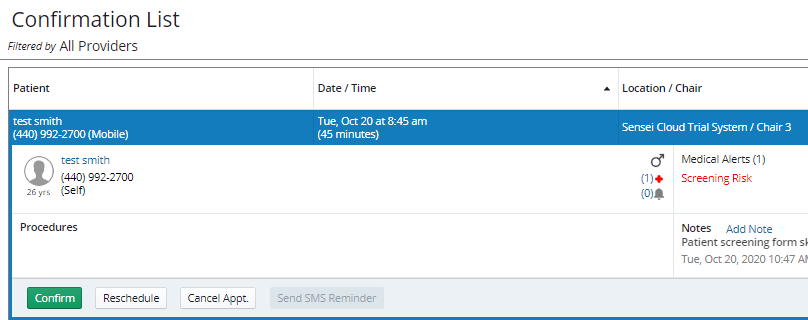
-
Click Confirm. Confirmed appointments are displayed on the Schedule with a dark blue triangle in the upper-right corner of the appointment.
From the Appointment Details Window
To confirm an appointment:
-
Click the appointment. The Appointment Details window is displayed.
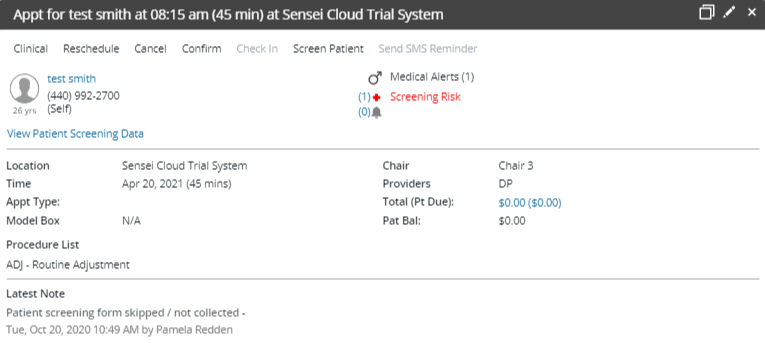
-
Click Confirm.
-
Close the Appointment Details window.
Scheduling to Another Location
Scheduling Treatment Plan Appointments