Scheduling Teledentistry Appointments
![]() Related Training
Related Training
Scheduling Teledentistry Appointments Recorded Class
Sensei Cloud integrates with Microsoft Teams™, enabling you to schedule and launch live teledentistry consultations from your Schedule. If your practice uses Microsoft 365™, you can enroll in Carestream Dental’s teledentistry solution. Once the teledentistry feature is configured, you can create online meetings as part of the appointment booking process.
When a teledentistry appointment is booked, an email is sent to the patient confirming the appointment, with a Join Session link. By clicking the link, the patient enters the virtual lobby for the online appointment, where you can admit them to begin the consultation.
To schedule an appointment:
-
Find the patient and begin scheduling the appointment. The Appointment for window is displayed.
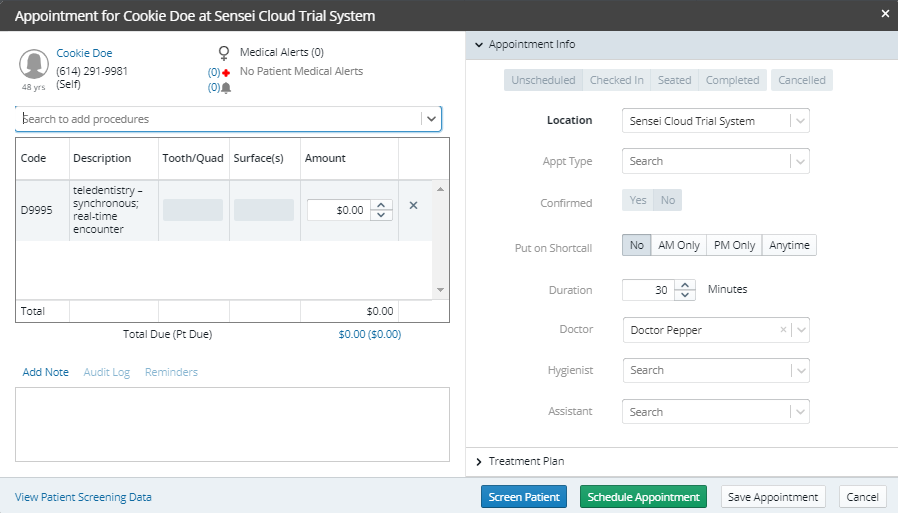
-
From the Search to add procedures drop-down list, select the Teledentistry option.
-
Select the appropriate procedure codes and enter the appropriate information.
-
In the Appointment Info section, verify or enter the appropriate information.
-
Click Schedule Appointment. You are prompted to either log in or confirm your Office 365 account.
-
Click Continue and verify your credentials. The appointment is noted on the Schedule with teledentistry indicators.
Note: A confirmation email is sent to the patient with a link to the appointment.
When the appointment time arrives, the link to the Appointment Card is activated. Click Start Online Meeting. Microsoft Teams opens the meeting.
Scheduling to Another Location