Treatment Plan & Pipeline KPI Widget
The Treatment Plan & Pipeline KPI widget in the Springboard window displays the number of open treatment plans with a pending appointment, the number of open treatment plans without a pending appointment, and the total value of the treatment pipeline. It also displays the percentage of open treatment plans with a pending appointment for that period. Only accepted courses of treatment that are less than 12 months old are displayed here.

You can turn off the treatment pipeline option for individual users, but still enable them to see the Treatment Plans (Tx) widget. See Configuring Springboard for more information.
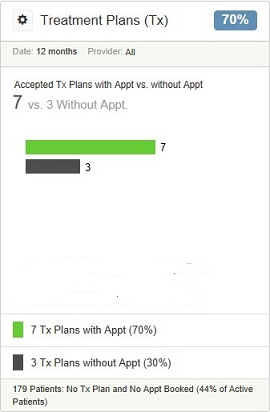
By default, treatment plans for all providers are included in this window, but you can click on the View Filters option to the left of Treatment Plans (Tx) and select a specific provider from the drop-down list.
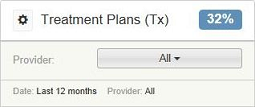
Depending upon the Springboard settings that have been applied by the system administrator, the window displays details about the treatment plans and treatment pipeline for the practice or just the logged-in user. You can click the View Filters option to the left of Treatment Plans (Tx) to change the display to an individual user.
The Treatment Pipeline figure shows the value of all of the uncompleted items of treatment in the accepted treatment plans, where an appointment is booked for each patient within the next 12 months. It also shows the number of patients with an open course of treatment and the total number of uncompleted items within these treatment plans.
At the bottom of the window, you can see the total number of open treatment plans with an appointment in the next 12 months and the total number of open treatment plans without an appointment. To view the list of patients who have an open course of treatment and a pending appointment, click Tx Plans with an Appt.
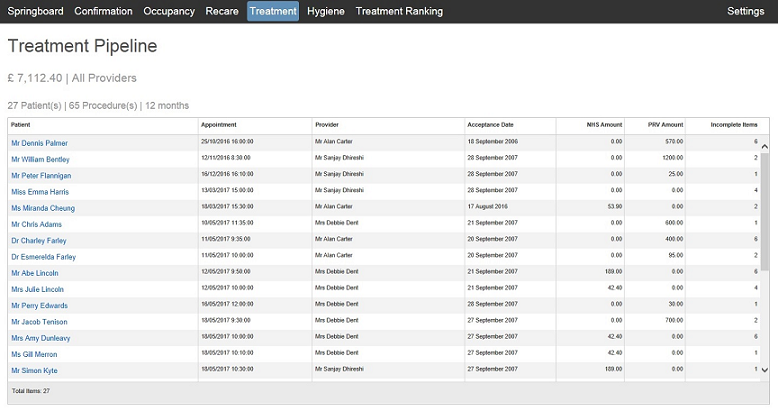
This window also displays the date of the next appointment, the date that the course was accepted, the value of any uncompleted items of treatment, and the number of incomplete items. In NHS courses in England, Wales and the Isle of Man, the value of the uncompleted items displays the Treatment Band value.
You can change the order that the list is displayed by clicking on the relevant column name (Patient, Acceptance Date, and so on).
If you click on a patient’s name, a window is displayed, showing the contact numbers for the patient and the uncompleted items of treatment with their value, if applicable. In NHS courses in England, Wales and the Isle of Man, the value against the uncompleted items of treatment is zero as the banded cost is shown on the grid instead.
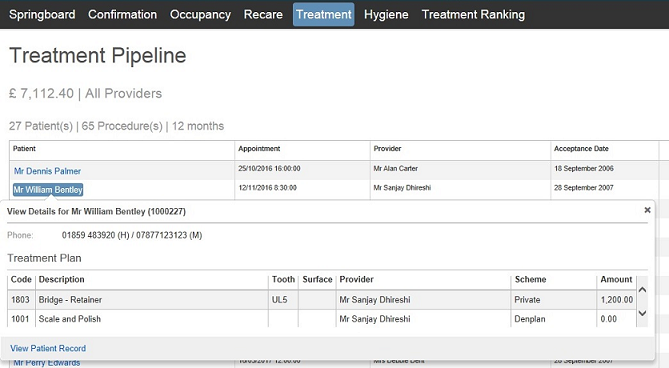
|
View Patient Record |
Closes the Springboard window and takes you to the patient’s record. |
If you want to view a list of patients who have an open course of treatment, but no future appointment, click Tx Plans without an appointment or click Treatment on the navigation bar at the top of the window.

This window also shows the date the course was accepted, the value of any uncompleted items of treatment for each course, the number of incomplete items, and the scheme that the course of treatment was opened under.
You can change the order that the list is displayed by clicking the relevant column name (Patient, Acceptance Date, and so on). If you click on a patient’s name, a window shows the uncompleted items of treatment and their value, if applicable, along with the contact numbers for the patient.
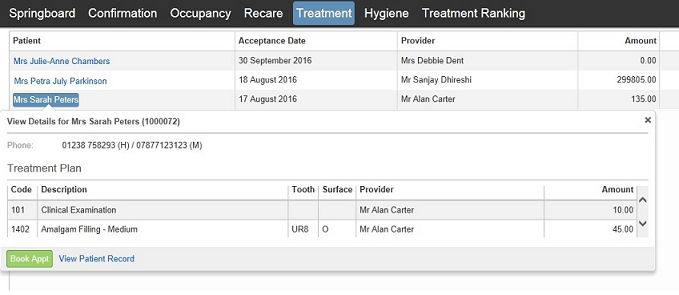
|
Book Appt |
Closes the Springboard window and takes you to the appointment book for today. |
|
View Patient Record |
Closes the Springboard window and takes you to the patient’s record. |
Daily Revenue by Provider KPI Widget