Recare KPI Widget
The Recare KPI widget in the Springboard window displays details of patients who have been contacted regarding their Recall appointment and whether they have booked an appointment. It also displays the percentage of recall appointments that have been booked for the period.
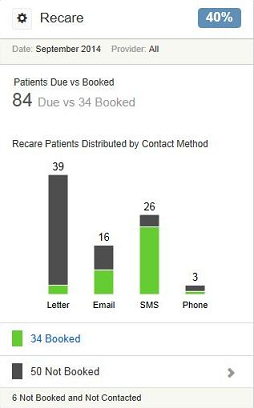
Depending upon the settings that have been applied by the system administrator, the window displays information for all patients at the practice or just the patients registered to the logged-in user.
For each method of communication, the total number of patients who have been contacted is displayed in a bar chart. The grey section of the bar represents the number of contacted patients who have not yet booked their recall appointment, and the green section represents the number of patients who have booked their recall appointment. Hover the mouse over the relevant colour section to display the percentage of contacted patients who have booked or not booked an appointment. This enables you to see which communication method is the most effective for your practice.
By default, when the Springboard window loads, it displays the details for the previous month for all providers, so that you can see the number of contacted patients who have not yet booked their recall appointment.
To look at other months or other providers, click View Filters in the upper-left corner next to Recare.
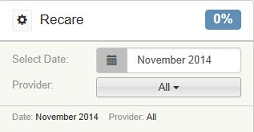
|
Select Date |
Click the calendar icon to select a different month. When a new month is selected, the bar chart automatically updates to show the details for that month. |
|
Provider |
Click this button for a drop-down list of all providers. When a specific provider is selected, the bar chart automatically updates to show the contacted patients who are registered with that provider. |
The selections that you make remain until you close or reload the Springboard window, at which point they reset to the default values. It is not possible to change the default values permanently.
At the bottom of the window, you can see the number of contacted patients who have booked their recall appointments and the number of patients who have not booked their recall appointments. To view a list of patients who have not yet booked their recall, click Not Booked.
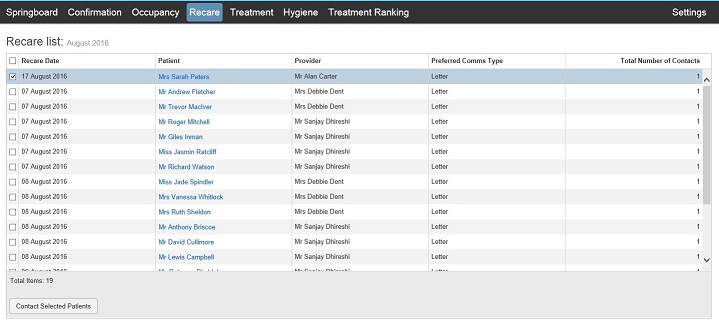
You can see the patient’s name, as well as their preferred communication type and how many times they have been contacted. In Group recalls, only the Group Head’s name appears on this list. To change the order that the list is displayed, click the relevant column name (Recare Date, Patient, and so on).
You can send a reminder message to all patients using their preferred communication method by selecting the option to the left of Recare Date and then clicking the Contact Selected Patients button at the bottom of the window. You can send a reminder message to selected patients using their preferred communication method by selecting specific patients and then clicking the Contact Selected Patients button at the bottom of the window. You can also send a reminder message to individual patients, using any of the available methods.
When you click on a patient’s name, a window is displayed showing the contact details for the patient, as well as the date and method of any recare communications that have been used with this patient.
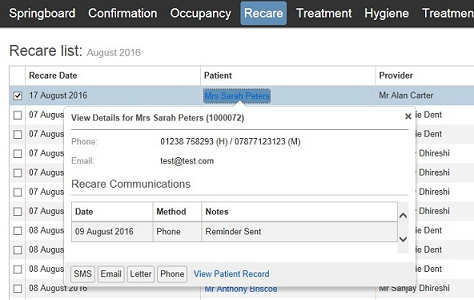
|
SMS |
If SMS is enabled for this patient and there is an SMS reminder template, an SMS can be sent from here, regardless of the patient’s preferred communication method. |
|
|
If the patient has an email address recorded and there is an email reminder template, an email can be sent from here, regardless of the patient’s preferred communication method. |
|
Letter |
A reminder letter can be sent from here, regardless of the patient’s preferred communication method |
|
Phone |
If the patient is phoned, a record of the a phone call is made. Any recare communications sent from the Springboard are also displayed in the patient's Comms tab. |
|
View Patient Record |
Closes the Springboard window and takes you to the patient’s record. |
Any Recare communications sent from within Springboard are also displayed on the patient’s Comms tab. A few changes have been made to the Recall system within R4 to supplement the new Recare feature in Springboard.
|
Combined Dental & Hygiene Recall Communication |
If a patient is due a dental recall and a hygiene recall in the same month, they can be combined into one recall message, provided that the patient has a hygienist registered on their patient record. New letters have been added to R4 for this purpose and can be found in the Standard Letter Template section of Doc Mgr and can be modified if required. If you want to send a combined SMS or email, you will need to create these templates. This option is enabled by default, but it can be disabled in the Recall Settings window by deselecting the option.. |
|
Phoning Recalls |
You can record if a patient is phoned when their recall is due. On the patient’s Comms tab, click the Recall Phoned button to record that the patient has been phoned. When clicked, this button records the current recall information for the patient; for example, if a dental and hygiene recall are due, two entries are added in the communications panel. If the button is inactive, the patient does not have a recall due. |
|
Sending SMS & Email Recall Messages Automatically |
Two scheduled tasks are automatically configured to send out recall messages by SMS and email automatically every day. These tasks are enabled by default; to disable them or to modify the time and frequency of the tasks, select the task and click Scheduling. |
|
Setting the Recall Date |
The Patient Recall Details window is displayed every time you complete a course of treatment for a patient. In this window, the recall period can be changed or left as the default setting. You can change the preferred method of communication, and you can disable recalls for the patient. To display this window from within the charting window, select Recare from the menu bar. This option is available only if the recall settings use the Automatic – variable recall period option. |
Treatment Plan & Pipeline KPI Widget
Daily Revenue by Provider KPI Widget