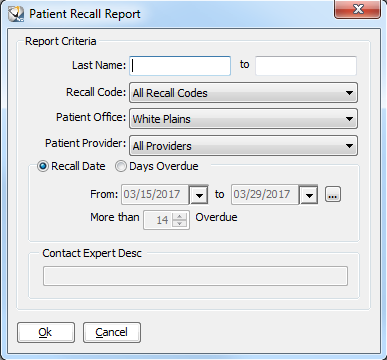
Using the Experts > Using Office Expert
Recall items enable you to generate a list of patients that you need to recall.
To define a recall item:
Select Tables > Practice > Practice Preferences. The Practice Data Entry window is displayed.
Select the Experts tab. The Experts window is displayed.
In the Office Expert Category field, select Recall.
Click New. The Patient Recall Report window is displayed.
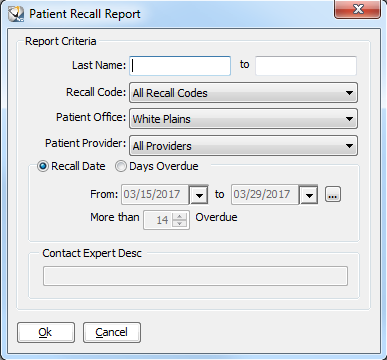
In the Report Criteria section, set these options:
Last Name and to—Enter the range of names to use when filtering patients.
Recall Code—Select the recall code from the drop-down list.
Patient Office—Select the office from the drop-down list.
Patient Provider—Select the name of the provider or all providers from the drop-down list.
Select one of these date options:
Recall Date—If selected, enter dates for the recall in the From and To fields.
Days Overdue—If selected, select the number of days in the More than . . . Overdue field.
Click Ok.
Setting Office Expert Preferences
Defining Aged Receivables Expert Items
Defining Appointment Confirmation Items
Defining Appointment Status Items
Defining Claim Resubmission Items
Defining Deleted Transaction Items
Defining Insurance Claim Queue Items