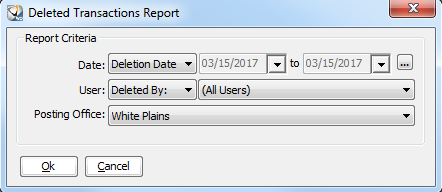
Using the Experts > Using Office Expert
The Deleted Transaction items enables you to keep track of transactions that were deleted:
During a specified period
By one user or all users
By the posting office
To define a deleted transaction item:
Select Tables > Practice > Practice Preferences. The Practice Data Entry window is displayed.
Select the Experts tab. The Experts window is displayed.
In the Office Expert Category field, select Deleted Transactions.
Click New. The Deleted Transactions Report window is displayed.
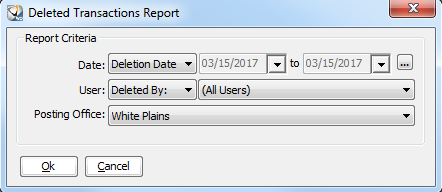
In the Date field, select Deletion Date or Posting Date.
Click the ellipsis. The Data Selection window is displayed. Set the From and to dates, and click Ok.
In the User field, select Deleted By or Posted By. Select All Users or the name of one user from the drop-down list.
In the Posting Office field, select the posting office.
Click Ok.
Setting Office Expert Preferences
Defining Aged Receivables Expert Items
Defining Appointment Confirmation Items
Defining Appointment Status Items
Defining Claim Resubmission Items
Defining Insurance Claim Queue Items