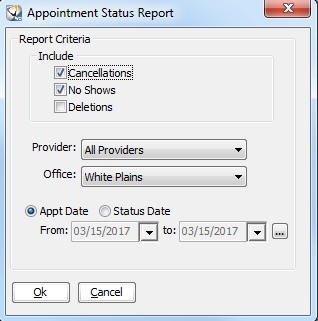
Using the Experts > Using Office Expert
Appointment Status items enable you to track information about appointments that have been deleted or marked as cancellations or no shows.
To define an appointment status item:
Select Tables > Practice > Practice Preferences. The Practice Data Entry window is displayed.
Select the Experts tab. The Experts window is displayed.
In the Office Expert Category field, select Appointment Status.
Click New. The Appointment Status Report window is displayed.
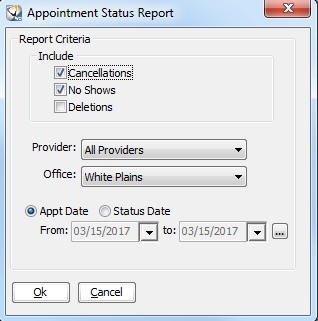
In the Include section, select one or more of these options: Cancellations, No Shows, Deletions.
In the Provider field, select an office location.
Select the Appt Date or Status Date option.
In the Date field, click the ellipsis. The Date Selection window is displayed. Select a range of dates and click Ok.
Click Ok.
Setting Office Expert Preferences
Defining Aged Receivables Expert Items
Defining Appointment Confirmation Items
Defining Claim Resubmission Items
Defining Deleted Transaction Items
Defining Insurance Claim Queue Items