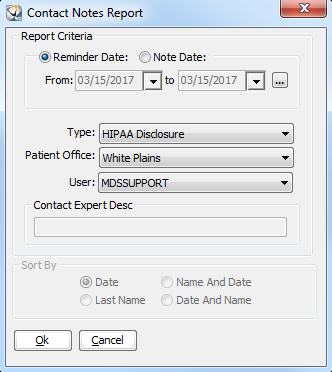
Using the Experts > Using Office Expert
Contact notes enable you to create a follow-up list of collection calls, insurance delays, or other activities.
To define a contact note item:
Select Tables > Practice > Practice Preferences. The Practice Data Entry window is displayed.
Select the Experts tab. The Experts window is displayed.
In the Office Expert Category field, select Contact Note.
Click New. The Contact Notes Report window is displayed.
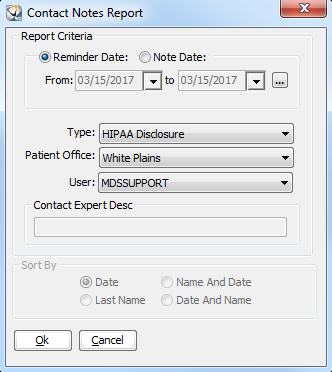
In the Report Criteria section, set these options:
Reminder Date—A list of notes that have reminder dates within a specified date range.
Note Date—A list of notes within a specified date range.
In the From and to fields, enter dates or click the ellipsis. The Date Selection window is displayed. Select the beginning and ending dates and click Ok.
In the Type field, select a category from the drop-down list.
In the Patient Office field, select the office location.
In the User field, select the person whose notes you want to generate.
Click Ok.
Setting Office Expert Preferences
Defining Aged Receivables Expert Items
Defining Appointment Confirmation Items
Defining Appointment Status Items
Defining Claim Resubmission Items
Defining Deleted Transaction Items
Defining Insurance Claim Queue Items