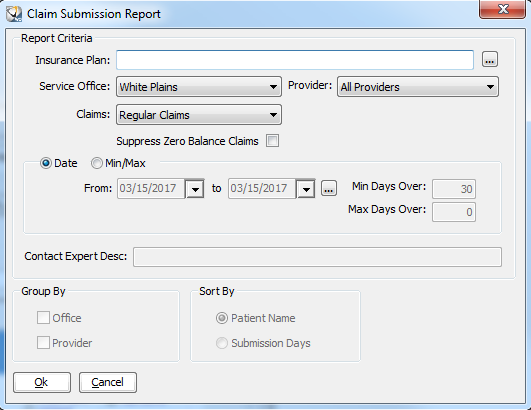
Using the Experts > Using Office Expert
Claims Resubmission items enable you to track outstanding claims that need to be resubmitted.
To define a Claims Resubmission item:
Select Tables > Practice > Practice Preferences. The Practice Data Entry window is displayed.
Select the Experts tab. The Experts window is displayed.
In the Office Expert Category field, select Claim Submission (Resubmit).
Click New. The Claim Submission Report window is displayed.
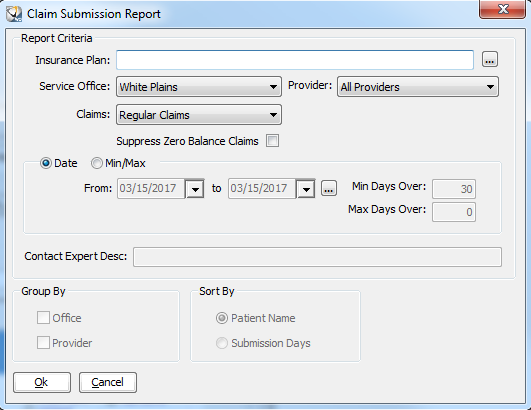
In the Report Criteria section, set these options:
Insurance Plan—Click the ellipsis to the right of the Insurance Plan field. The Insurance Plan Search window is displayed. Select the plan you want, and click Ok.
Service Office—Select one particular office or all offices from the drop-down list.
Claims—Select the type of claim from the drop-down list.
Provider—Select one specific provider or All Providers from the drop-down list.
Suppress Zero Balance Claims—Excludes claims that have a zero balance.
Select one of these options:
Date—Sets a specific date for the search. Click the ellipsis to the right of the date fields. The Date Selection window is displayed.
Min/Max—Sets the option to list all claims a certain number of days old. Enter the minimum and maximum number of days for which you want to generate the report.
Click Ok.
Setting Office Expert Preferences
Defining Aged Receivables Expert Items
Defining Appointment Confirmation Items
Defining Appointment Status Items
Defining Deleted Transaction Items
Defining Insurance Claim Queue Items