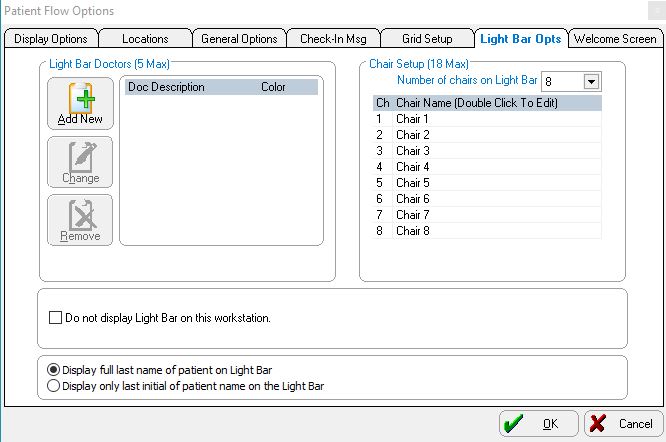Setting Up the Light Bar
The sections on the Light Bar Options tab include:
-
Light Bar Doctors
-
Chair Setup
Setting Up Light Bar Doctors
To add a doctor to the light bar and assign colors:
-
In the Patient Flow Options window, click the Light Bar Opts tab.
-
In the Light Bar Doctors section, click Add New. A doctor is added to the list in numerical order (Doctor 1, Doctor 2, and so on).
-
To change the name of the doctor, select the doctor and click Change or double-click the doctor’s name.
-
Type the new name.
-
To change a color for a doctor, double-click the color. A palette of 5 colors is displayed. Select the color you want to assign to the doctor.
-
To remove a doctor from the list, select the doctor and click Remove.
-
Click OK.
Setting Up Chairs
To change the number of chairs displayed on the light bar and to edit the chair name:
-
On the Light Bar Opts tab, in the Chair Setup section, use the drop-down list and select the number of chairs to be displayed. This value is also displayed in the Number of Chairs for Light Bar field in the Charting Maintenance window.
-
To edit the chair name, double-click the name and type a new name.
-
Click OK.