Scheduling Doctor / Assistant Time
The Scheduler uses a time summary indicator to display how blocks of a provider's time are allocated to a specific appointment. Because a provider can be assigned to more than one appointment at a time, the time summary indicator shows where the provider's time is available, booked, or over-booked.
By displaying this information on the side of a column, you can identify holes in the schedule, as well as prevent over-booking within a specified time period.
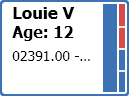
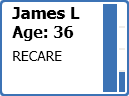
The blocks filled with the tile's main color indicate the doctor's time is committed. Red blocks indicate the doctor's time is overbooked for that time. When the blocks to the right of the solid bar are empty, the doctor's time is uncommitted for that portion of the appointment.
The Provider Working Time overlay and automatic tool tips also display the provider's status for a particular time period.
When scheduling an appointment, you can display the time summary indicator by dragging an appointment tile over the column in hover mode. If that provider has been assigned to the appointment, the times units are indicated with colored blocks.
The breakdown of clinical resources for an appointment is defined in the Appointment Details section of the appointment card, in the Breakdown field. For more information, see Using the Appointment Card.