Working with Charges and Payments
Posting Charges at Checkout
![]() Related Training
Related Training
Posting Charges, Payments, and Adjustments Recorded Class
To post a charge at check out:
-
After changing the Appointment Status to Complete, the patient is placed in the Checkout Queue.
-
If more than one patient is displayed, click the patient you want to check out. The Checkout window is displayed.
.png)
-
Click Post Charges. The Post New Charges window displays the procedures attached to the appointment. In the Search to add procedures field, you can add additional procedures.
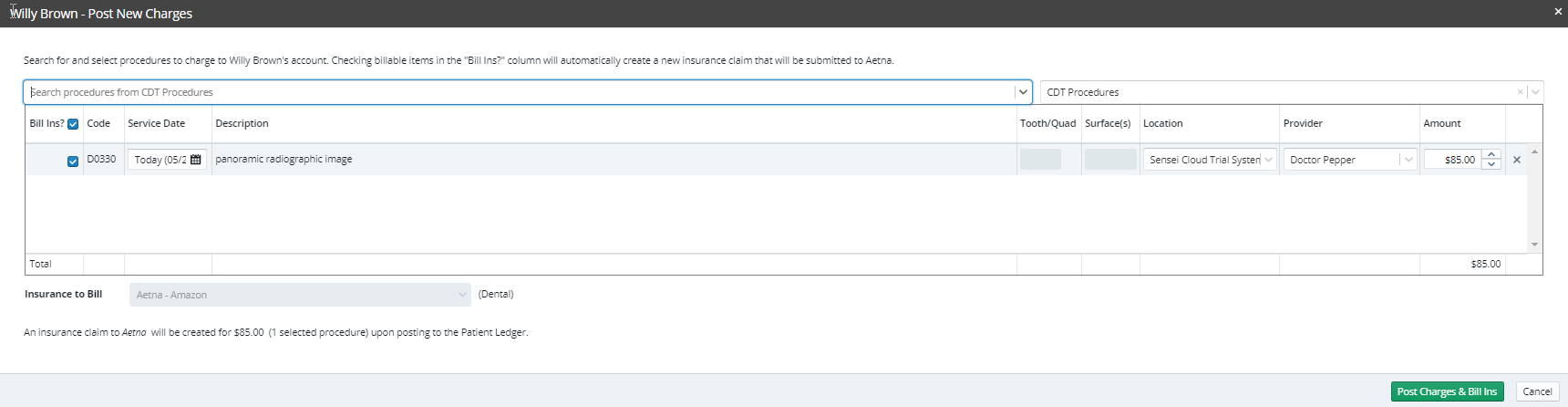
-
Click Post Charges & Bill Ins.
Adjusting Charges Posted in Error