Working with Charges and Payments
Generating Statements
![]() Related Training
Related Training
Generating Statements Recorded Class
You have the option to run individual patient statements or to run guarantor statements, which are based on the guarantor of a family. The Statements functionality is accessed from the To Do menu of the Location tab.
To generate statements:
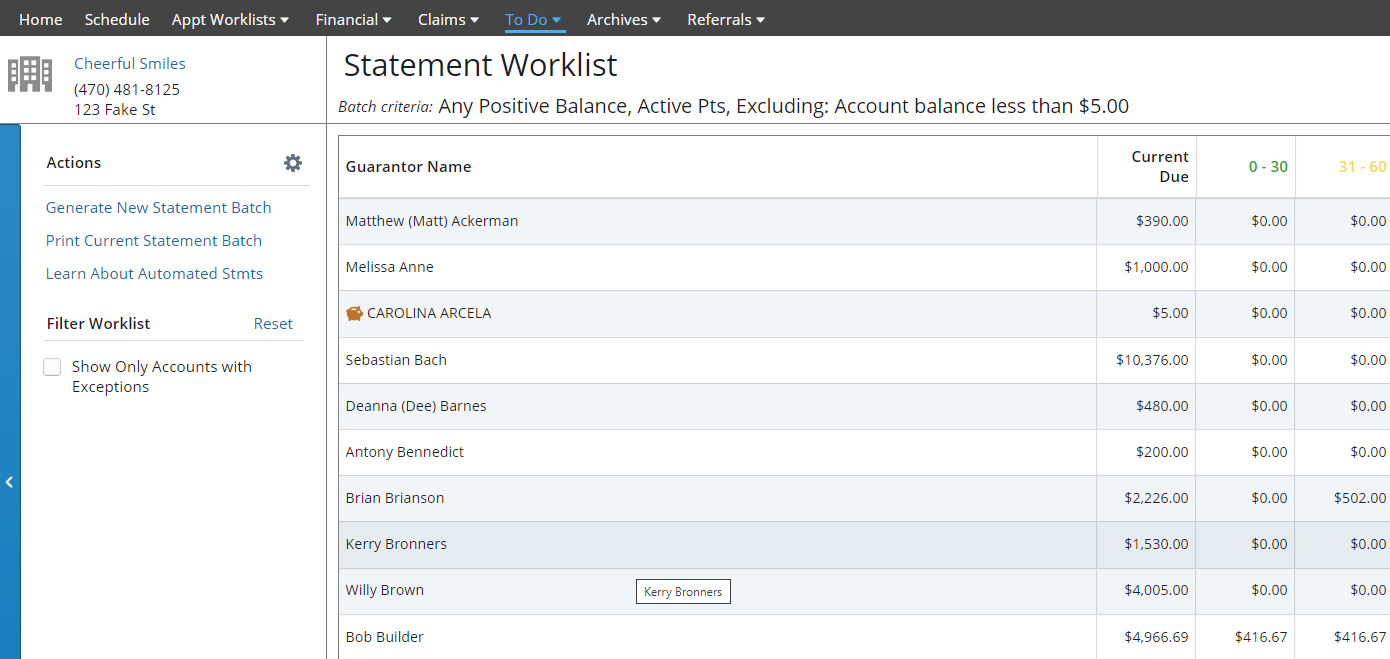
Note: If you generate by guarantor, the list includes one line item per guarantor, with the total balance for the group. Click on the line item to expand the details and take action, if needed.
Important: If a record has a red circle with an exclamation point, the record has more than one guarantor and must be corrected before the statement can be sent.
From here, you can work with the items in the list:
-
Select Show Only Accounts with Exceptions to display only accounts that need action.
-
Hover your cursor over an Alert icon to see what action is needed on the patient account. If a record has a red circle with an exclamation point, the record has more than one guarantor and must be corrected before the statement can be sent.
-
Select a line item to display details, access the patient record, take a payment, adjust the balance, or view the Ledger.
-
In the Actions column, click the blue T to add a message to the statement, or click the red X to exclude a statement from the batch.
-
Click Reset next to Filter Worklist to refine the list again.
-
Select Generate New Statement Batch again. You are prompted to discard the batch in progress and start again, or continue with the current batch.