Creating Patient Ledger Comments
You can manually add comments to a patient's ledger to help track transaction-related activity.
To manually add a comment to a patient's ledger:
-
On the Patient tab, click Financials > Ledger.
-
Under Actions, click Add Ledger Comment. The Create Ledger Comment window is displayed.
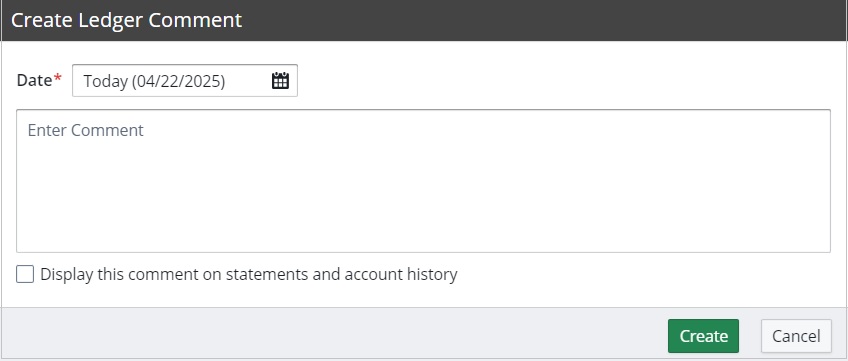
-
Select a date for the comment. The date defaults to today's date, but you can select a date in the past or future.
-
Enter the comment.
Note: The comment can contain up to 4,000 characters.
-
Select Display this comment on statements and account history, if appropriate.
-
Click Create.
You can click on a ledger comment in the patient's ledger at any time to expand it and access additional options. You can edit or remove the comment, as well as change the statement/account history setting.

To change if the comment appears on statements and account histories, click Will or Will Not.
Automatic Claim Event Comments
Automatic claim event comments are automatically posted to a patient's ledger when certain claim events occur. The following claim events create comments in the patient's ledger automatically:
- Printing a claim
- Submitting a claim electronically
- Rejecting a claim
- Denying a claim
To use automatic claim event comments:
-
From the Administration tab, select Practice Settings > Financial Rules.
-
Under Actions, click Edit Financial Rules.
-
Scroll to the Patient Ledger Defaults section.
-
Next to Enable Automatic Claim Event Comments, select Yes.
-
Click Save.
If you update a claim status and add a note, the note is added to the ledger comment.
Denied claim event comments are set to automatically show on the patient's statements or printed Account History, but this option can be switched on/off for any of the claim event comments.
Claim event comments can be removed, but they cannot be edited.
Note: A payment plan ![]() icon is displayed at the top of a patient's ledger if the patient has one or more active payment plans.
icon is displayed at the top of a patient's ledger if the patient has one or more active payment plans.