Working with Charges and Payments > Posting Charges
Posting Charges to the Ledger
![]() Related Training
Related Training
Posting Charges, Payments, and Adjustments Recorded Class
To post a charge directly to the ledger:
-
Select the patient for whom you want to post the charge.
-
Select Financials > Ledger. The Ledger for window is displayed.
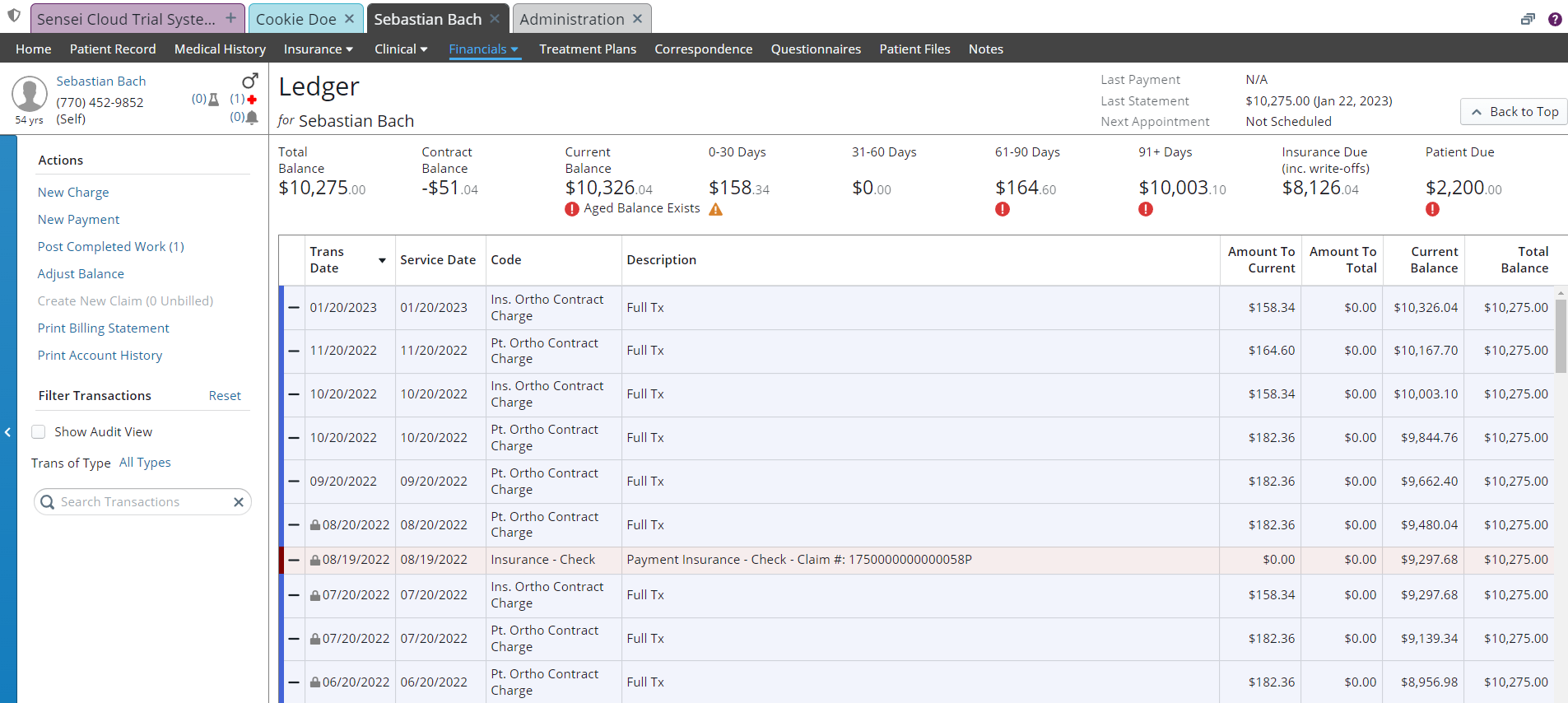
-
Under Actions, click New Charge. The Post New Charges window is displayed.
.jpg)
If unposted procedures exist from completed work, you are prompted to address them before posting new charges: Click Review Existing to view and post those charges, or click Post New to continue and address the unposted procedures later.
-
In the Search Procedures field, begin typing the code or description and select the correct procedure. The charge is added.
-
Verify or correct the Service Location, Practice Location, Provider, and Amount.
-
Bill Ins? is selected automatically if the patient has insurance, and a new claim is created when charges are posted.
-
The Service Date defaults to today, or to the date of service for previously completed work. You can edit the date when posting a new charge for a prior date, but not for previously completed work.
-
The Location and Provider fields are populated automatically with the patient's preferences, when defined in the Patient Record. You can edit the provider, but the location cannot be changed for previously completed work.
-
The Amount field is populated automatically from the Procedure List and Fee Schedule. If you enter a different amount, you are prompted to verify the standard office fee.
-
When required, enter the Tooth/Quad and Surface for the procedure.
-
Continue adding procedures, as needed.
-
If this procedure is covered by the patient’s insurance plan, the Insurance to Bill field is automatically populated. You can select a different policy.
-
Click Post Charges & Bill Ins. The charges are added to the Ledger and a claim is created, if applicable.
Note: An icon is displayed in the upper-left of the ledger when a patient has one or more active payment plans.
Adjusting Charges Posted in Error