Setting Up Prescription Drugs
If you will print prescriptions from the PracticeWorks software, add the drugs that you will prescribe.
Note: If you plan to use electronic prescriptions, you do not need to enter prescription drugs to this list.
To set up prescription drugs:
-
Select Lists > Prescription Drugs. The Prescription Drug List is displayed.

-
Click Add. The Prescription Drug window is displayed.
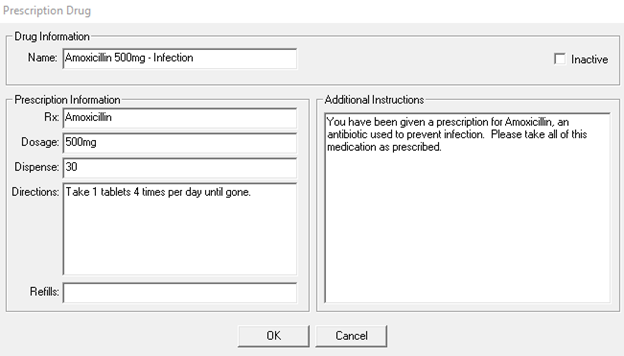
-
Enter information in the following fields to create the prescription template:
-
Click OK.
Setting Office-Wide Insurance Estimating