Setting Up Automatic Adjustment Codes
Automatic adjustments can be used to automatically apply discounts and write-offs to patients' ledgers. When an adjustment code is attached to a patient’s clipboard, the adjustment is taken automatically every time the patient visits the practice.
To set up automatic adjustment codes:
-
Select Lists > Transaction Codes and select the Automatic option The Transaction Code List is displayed.

-
Click Add to add a new automatic adjustment code. The Automatic Adjustment Definition window is displayed.
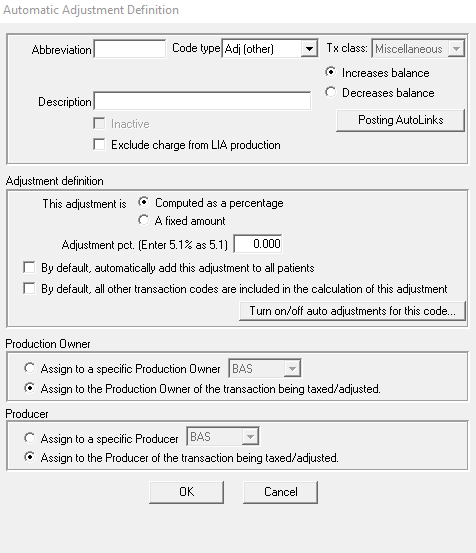
-
Enter an abbreviation to use to apply the adjustment to a ledger.
-
In the Code type field, select a type from the drop-down list:
-
Select whether the adjustment will increase or decrease the balance.
-
Select a description for the adjustment.
-
Indicate if the adjustment should be computed as a percentage or a fixed amount.
-
Select whether the code should be added to all patients and to all transaction codes.
-
Select the provider to whom the adjustment code is assigned.
-
Click OK.
Setting Office-Wide Insurance Estimating