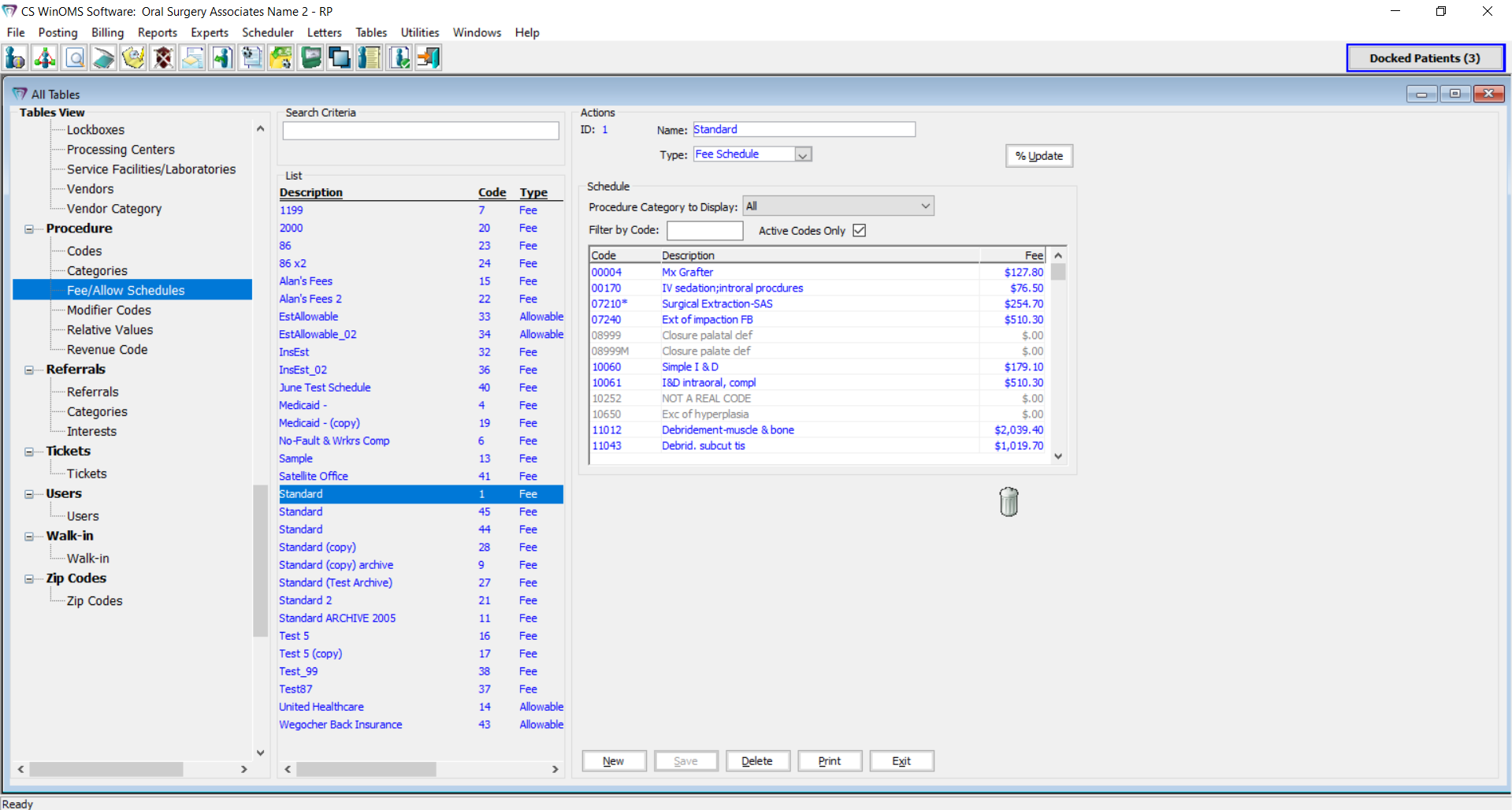
A fee schedule lists the charges for each procedure. In most cases, alternative fee schedules are associated with insurance plans; you can, however, assign a fee schedule to a patient.
The following rules apply to fee schedules:
When a procedure is posted, the fee is determined by the insurance coverage of the patient. If a fee schedule is attached to the plan, it is applied.
If there is no fee schedule attached to the plan, the fee schedule attached to the patient is used.
If there is no fee schedule attached to the patient, the standard fee schedule specified in the Financial section of the Practice Data Entry window is used.
An allowable schedule is a set of fees provided by an insurance company. It is used to estimate insurance reimbursement, which enables you to separate the patient amount due and the insurance amount due.
You can select, copy, and rename an existing schedule and make changes, or you can create a new fee schedule and manually add codes and fees.
To copy an existing schedule:
Select Tables > Procedure > Fee/Allow Schedules. The existing Fee/Allowable Schedules are displayed.
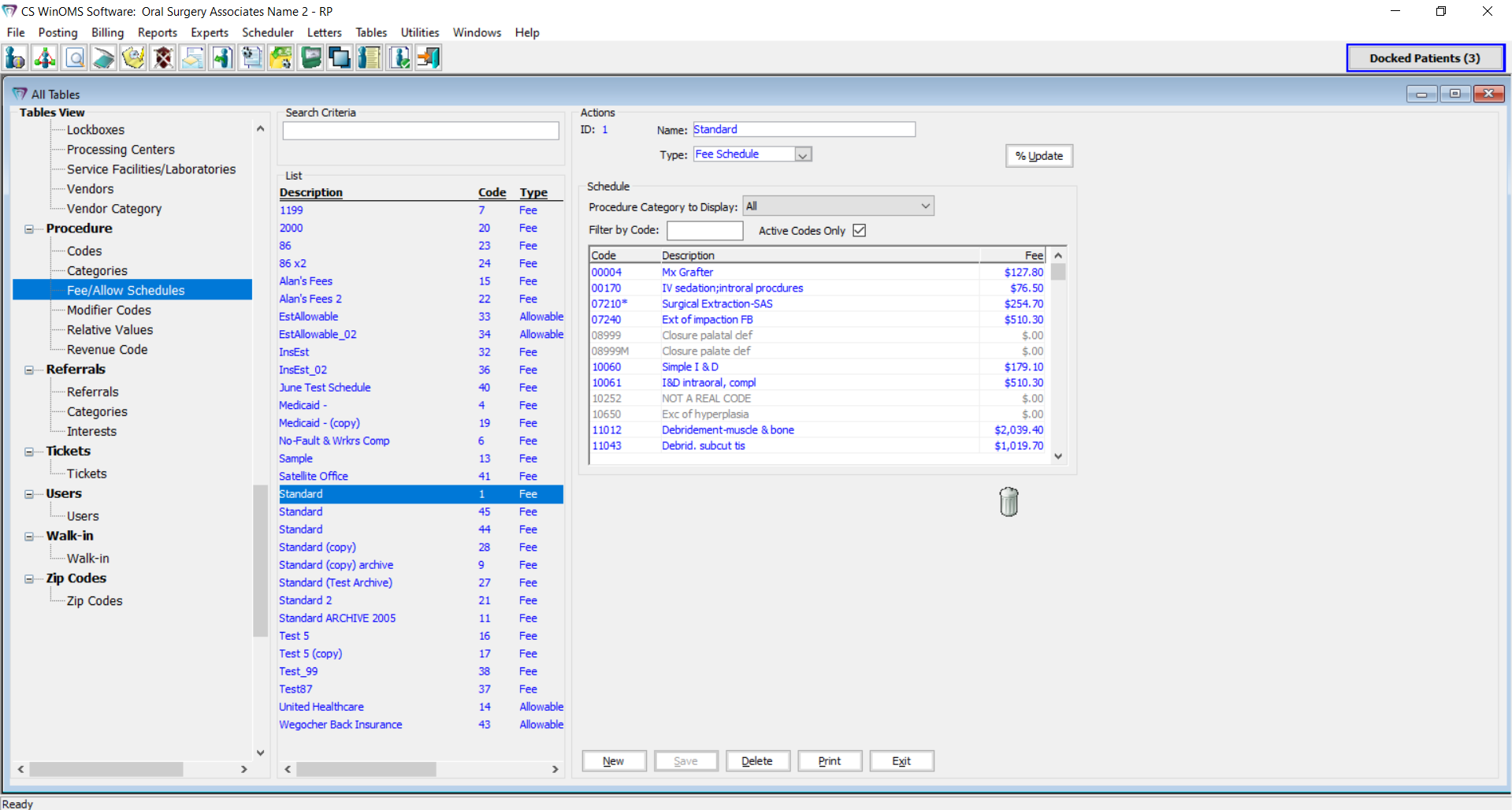
Use the Search Criteria field to find and select the schedule you want to copy. The properties of that schedule are displayed in the Actions panel.
Note: You cannot change the type of schedule—fee or allowable—when you copy it.
Click the %Update button. The Update Name_of_Schedule window is displayed.
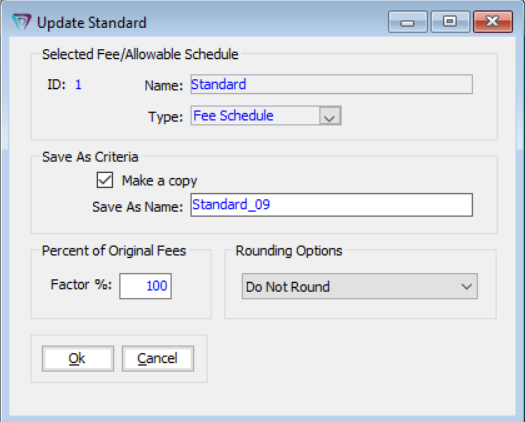
In the Save As Criteria section, select Make a copy.
In the Save As Name field, enter the name of the schedule you are creating.
To adjust the Percentage of Original Fees, enter a percent in the Factor % field. All fees copied from the existing schedule are automatically adjusted to the entered percentage.
In the Rounding Options section, select an option for the newly-calculated fees: Do Not Round or Round to the Nearest Dollar.
Click Ok.
Note: The ID number is assigned automatically.
To add a new fee schedule:
Select Tables > Procedure > Fee/Allow Schedules. The existing Fee/Allowable Schedules are displayed.
Click New.
In the Name field, type a name or description of the new fee schedule. The ID number is assigned automatically.
In the Type field, select Fee Schedule.
Use the Procedure Category to Display list to select the first procedure category for which you want to enter fees. A list of procedure codes is displayed.
For each procedure in the category, type the appropriate fee in the Fee column. The procedure changes from gray to blue.
Note: To set a fee back to $.00, click-and-drag the procedure to the trash can. The procedure is set to $.00 and turns gray. You can type $0.00 to turn the procedure blue. The procedure and the zero fee are then displayed on the printed fee schedule. Gray items are excluded from the printed list.
Repeat steps 5 and 6 for the next category. Each time you select a new category, you are prompted to save your changes.
Click Ok.
Allowable schedules are attached to insurance plans using the Fees/Benefits tab. Like fee schedules, allowable schedules list the procedure code, description, and fee for a procedure, but also include the covered amount and covered percentage.
You can select, copy, and rename an existing schedule and make changes, or you can create a new allowable schedule and manually add fees and covered amounts and percentages.
To copy an existing allowable schedule:
Select Tables > Procedure > Fee/Allow Schedules. The existing Fee/Allowable Schedules are displayed.
Use the Search field to find and select the allowable schedule you want to copy. The properties of that schedule are displayed in the Actions section.
Note: You cannot change the type of schedule—fee or allowable—when you copy it.
Click Update %. The Update Name_of_Schedule window is displayed.
In the Save As Criteria section, select the Make a copy option.
In the Save As Name field, enter the name of the schedule you are creating.
To adjust the Percentage of Original Fees, enter a percent in the Factor % field. All fees copied from the existing schedule are automatically adjusted to the entered percentage.
In the Rounding Options section, select an option for the newly-calculated fees: Do Not Round or Round to the Nearest Dollar.
Click Ok. The new schedule is added to the list and available for selection.
Note: The ID number is assigned automatically.
To add an allowable schedule:
Select Tables > Procedure > Fee/Allow Schedules. The existing Fee/Allowable Schedules are displayed.
Click New. The Fee/Allowable Schedule Data Entry window is displayed.
In the Name field, type a name for the allowable schedule.
Note: The ID number is assigned automatically.
In the Type field, select Allowable Schedule.
In the Procedure Category to Display drop-down list, select the first category for which you want to enter fees. A list of procedure codes is displayed.
For each procedure in the category, type the fee in the Fee column.
Press Tab to access the Cov Amt and Cov % columns and enter the appropriate values. The procedure changes from gray to blue.
Repeat steps 5, 6, and 7 for the next category. Each time you select a new category, you are prompted to save your changes.
Click Ok.
Working with Insurance Carriers
Adding Fee and Benefit Information