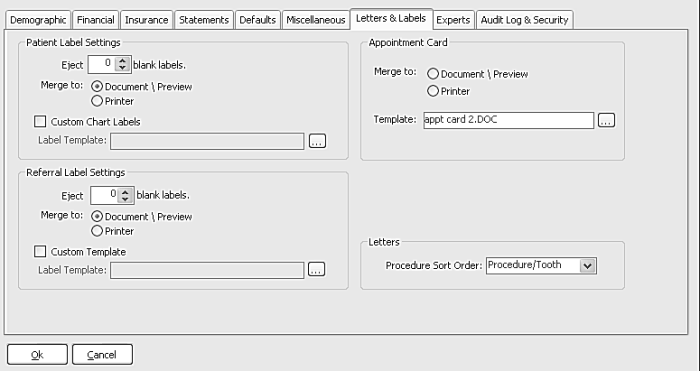
You can customize labels and set up referral labels.
To set up customized labels:
In the All Tables window, select Practice > Practice Preferences. The Practice Data Entry window is displayed.
Click the Letters & Labels tab. The Letters & Labels window is displayed.
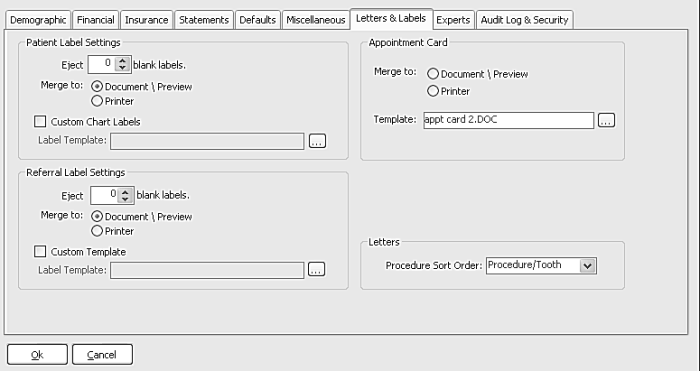
In the Eject blank labels field of the Patient Label Settings section, select the number of blank labels to eject from your label printer.
In the Merge to field, select an option:
Document\Preview—To preview the labels before printing.
Printer—To send labels directly to the printer.
Select Custom Chart Labels to use customized labels. If the Label Template field is activated, click the ellipsis and Display All. Select the template you want.
Click Ok.
To add referral label settings:
In the All Tables window, select Practice > Practice Preferences. The Practice Data Entry window is displayed.
Click the Letters & Labels tab. The Letters & Labels window is displayed.
In the Eject blank labels field, select the number of labels to eject after printing, if you use standard labels.
In the Merge to field, select an option:
Document\Preview—To preview the labels before printing.
Printer—To send the labels to the printer.
Select Custom Template to use a customized template. If the Label Template field is activated, click the ellipsis and Display All. Select the template you want.
Click Ok.
Setting Miscellaneous Preferences