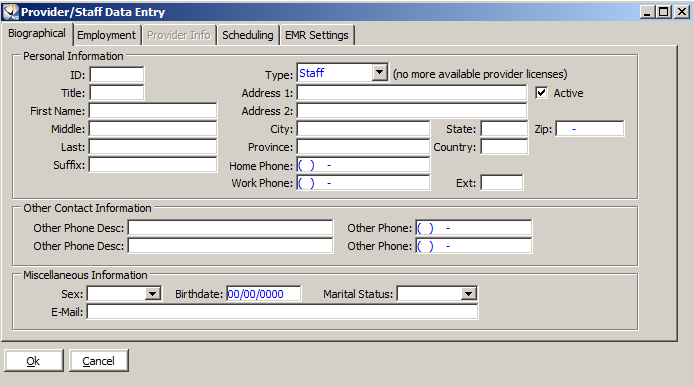
When new providers or staff are added to your office or when information about current staff has changed, you must change or delete the information.
To add a new person to your office:
Click Tables and select Practice > Providers/Staff Members. The Provider/Staff Search window is displayed.
Click New. The Provider/Staff Data Entry window is displayed.
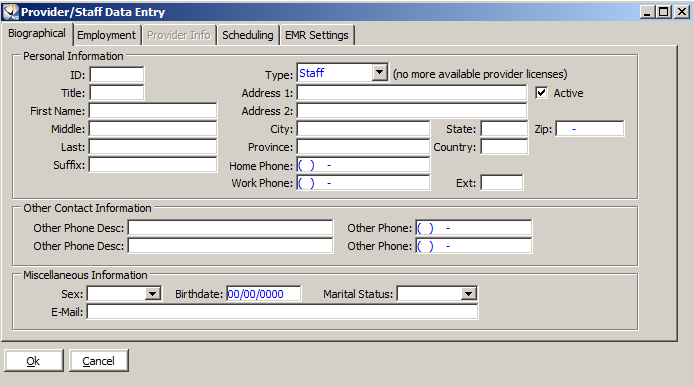
Fill in information on the Biographical, Employment, Provider Info, and Scheduling tabs.
Note: The Provider tab is not active unless Provider is selected on the Biographical tab.
Click Ok.
To edit information about a current provider or staff member:
Click Tables and select Providers/Staff Members. The Provider/Staff Search window is displayed.
Click Display All.
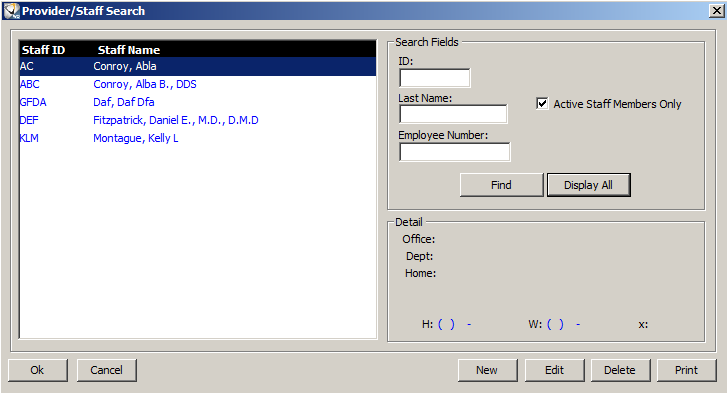
Select the staff member you want and click Ok. The Provider/Staff Data Entry window is displayed.
Edit the information and click Ok.
When patients or records are associated with a provider or staff member, the person cannot be deleted from the software. If a person has been entered incorrectly or has never performed a function in the software, the person can be deleted.
To delete a provider or staff member:
Click Tables and select Practice > Providers/Staff Members. The Providers/Staff Search window is displayed.
Click Display All.
Select the provider or staff member you want, and click Delete. A confirmation message is displayed.
Click Yes.