In the Patient
window, click  . The Charge
Entry window is displayed.
. The Charge
Entry window is displayed.
To enter each patient charge:
In the Patient
window, click  . The Charge
Entry window is displayed.
. The Charge
Entry window is displayed.
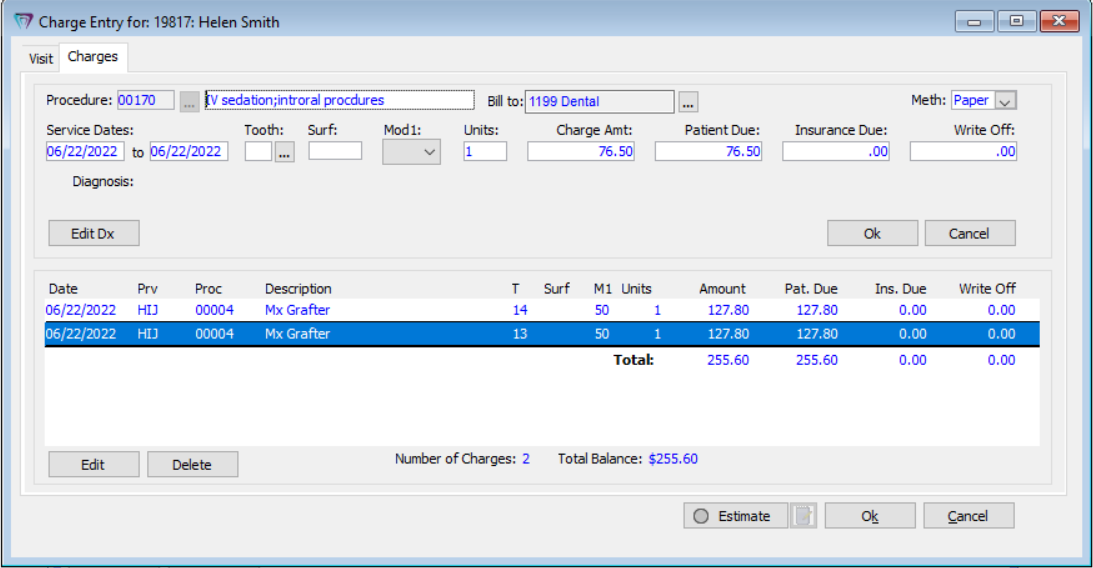
Note: If the patient has a treatment plan, the Treatment Visit Conversion for window is displayed.
Click the Charges tab.
In the Procedure field, enter the procedure code and
press the Tab key, or click  to
search for and select a code.
to
search for and select a code.
The Bill to field is populated automatically with
the patient's current insurance policy. If there are multiple policies,
click  to select a policy and the billing
order.
to select a policy and the billing
order.
From the Meth drop-down list, select Paper or Electronic.
In the Service Dates fields, type the beginning and ending service dates.
If applicable, in the Tooth field, type the tooth number or do the following:
Click  next to the Tooth field. The
Teeth Set window is displayed.
next to the Tooth field. The
Teeth Set window is displayed.
Select the tooth, quadrant, or arch that corresponds to the treatment area and click Ok.
From the Mod 1 drop-down list, select the primary modifier.
In the Units field, type the number of units the procedure required, if more than one.
In the Charge Amt field, type the fee to charge for the procedure.
In the Patient Due field, type the portion of the fee owed by the patient. The remainder is automatically entered in the Insurance Due field.
To enter the charge, click Ok in the upper half of the Charge Entry window. The charge is displayed.
Continue adding procedures, as needed.
If Insurance Estimating is set up for the patient's insurance plan, click Estimate at the bottom of the window. The Patient Due and Insurance Due amounts are calculated.
Note: If an error message is displayed, click the Fix Errors Note icon next to the Estimate button to view details.
Verify that at least one code is displayed in the Diagnosis field. If no diagnosis code is listed or if you want to add or edit the codes associated with this charge, click Edit Dx.
Click Ok. Depending on the options you selected in the Practice Preferences window, one of the following windows is displayed:
Payment/Adjustment Entry window
Exit Options window
Print Walkout Statement window