Creating Electronic Prescriptions
Using the Rx Pad Features
Use the buttons on the Rx Pad window to perform additional functions:
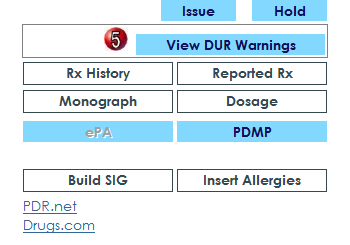
-
View DUR Warnings—Becomes active when you select a prescription. A number is displayed with the button (red, yellow, or green) to alert you to the warnings. Click this button to view the warnings and override them, if necessary.
-
Rx History—Click to view the patient’s drug history record.
-
Reported Rx—Click to view a list of reported prescriptions for the patient and report any medication that is not in the patient history.
Note: If you click this button, you might be required to re-enter the prescription.
-
Monograph—Click to display and print the standard information and warnings for this drug.
-
Dosage—Click to check the proper dosage of this drug for the patient. You are required to enter the patient’s weight.
-
Build SIG—Click to enter instructions for taking this drug, to be saved in the SIG selection list.
-
Insert Allergies—Click to add existing allergy information from the patient history to the Notes to Pharmacist section.
-
PDR.net—Click the link to launch the browser and display the Pharmacy Discount Card. This gives discounts to patients for specific pharmacies.
-
Drugs.com—Click the link to perform a search on a particular medication.
Prescribing Compound Medications