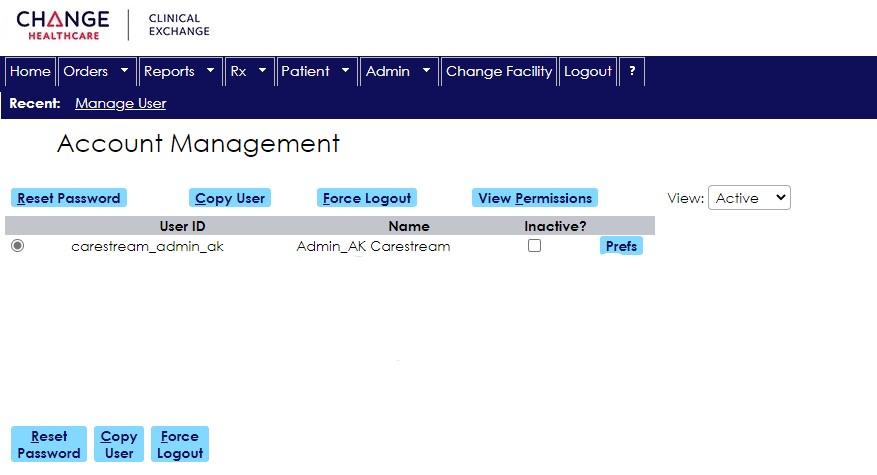Working with Clinician Accounts
You must have user permission to manage Clinician Accounts.
Adding Users
To add a new user:
-
Navigate to Change Healthcare at https://clinician.changehealthcare.com/.
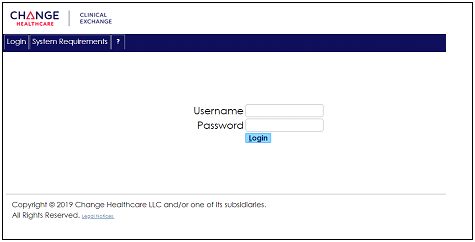
-
Enter your username and password and then click Login. The Main window is displayed.
Note: If you do not know your credentials, contact your implementer.
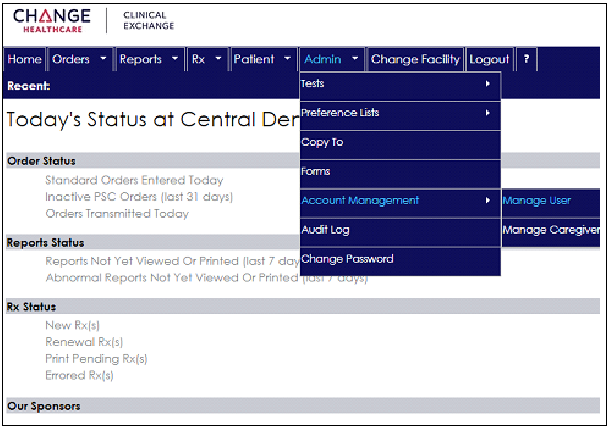
-
On the Admin tab, select Account Management > Manage User. The Account Management window is displayed.
-
Select the name of a current user from whom you want to copy the permissions for the new user.
-
Click Copy User. The Copy User window is displayed.
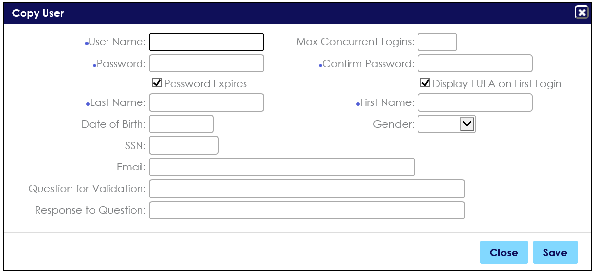
-
Fill in all required fields, indicated by blue dots.
-
For the user name, use the first initial of the first name and the full last name.
-
If the name already exists, a message is displayed. Add a 1 or 2 to the name so that the names are consistent; for example, p_patt, p_patt1, p_patt2.
-
If the new user name is created successfully, a message is displayed.
-
Deselect the Password Expires option.
-
Click Save.
-
In the Sensei Cloud software, configure the user name and password to match the ePrescriptions credentials.
Managing Accounts
If a user is locked out of his or her account or needs to reset the password:
-
If a user is locked out for three minutes or if the user is having trouble logging in, select the user and click Force Logout.
-
To reset a password, select the user and click Reset Password.
To inactivate or activate a user:
-
To inactivate a user, select the user and check the Inactive? option.
-
To activate an inactive user, click the arrow in the View field and select Inactive. A list of inactive users is displayed. Find the inactive user and deselect the Inactive? option.
Creating Electronic Prescriptions