Prescribing an ePrescription From the Clinician Website
To prescribe an ePrescription:
-
Navigate to Change Healthcare at https://clinician.changehealthcare.com/.
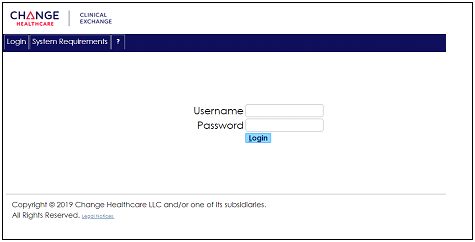
-
Enter your username and password and then click Login. The Main window is displayed.
Note: If you do not know your credentials, contact your implementer.
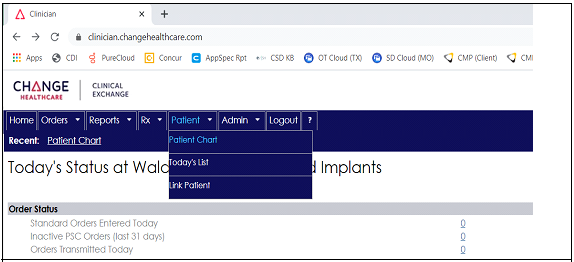
-
On the main toolbar, select Patient > Patient Chart. The Patient Lookup window is displayed.

-
Search for the patient using this format: last name, first name. If the patient is in the list, click Select and go to step 5.
If the patient is not in the list, click New Patient. The New Patient Record window is displayed.
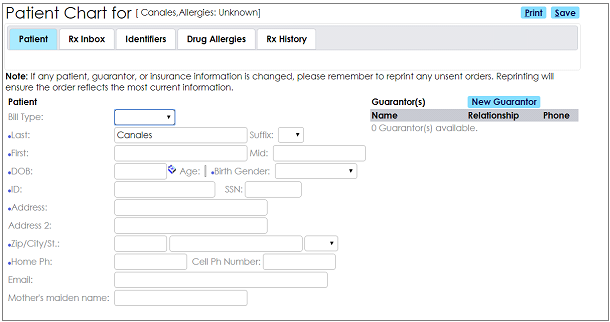
Fill in all required information, designated with a blue dot, and click Save in the upper-right corner.
Note: ID numbers must be unique. Use the patient's cell phone or SSN to be sure the ID number is not used for another patient.
-
On the Rx History tab, click New Rx. Select Use None in the Benefit section. The Rx Pad is displayed.
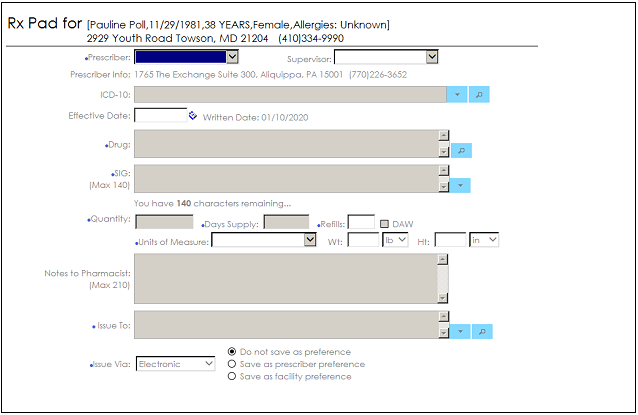
-
Fill in the prescription information, and click Issue.
Creating Electronic Prescriptions