Sending Treatment Plans
To send a treatment plan to a patient:
-
Log in to Patient Bridge using a Practice Manager or a User profile.
-
Search for the patient to whom you would like to send the treatment plan.
-
From the patient’s profile, click Treatment Plans. The patient's treatment plans are displayed in a list.
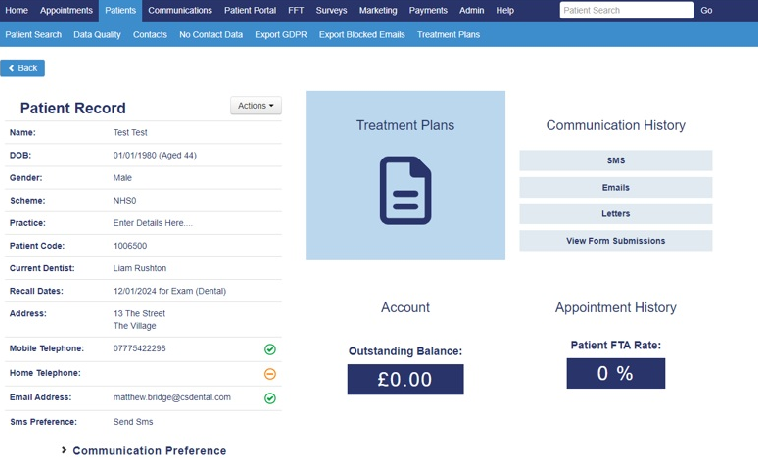
-
Select the treatment plan you want to send from the list.
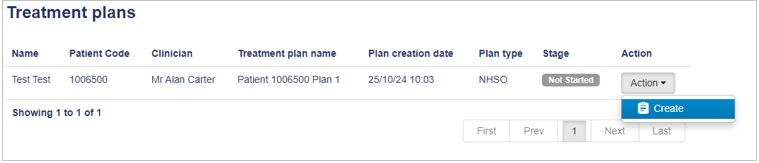
-
Select a template for the treatment plan from the drop-down list.
Note: Do not select the Target Treatment Plan template.
-
Customise the plan by selecting the treatment and pricing you want to include on the plan. Enter additional information as needed.
-
Select whether you would like to send the plan to the patient or view it on your practice device.
-
Select the message template to which you want to attach the plan.
-
Click Send.
Viewing Recent Messages Sent to Patients
Creating an Online Booking Service
Creating an Online Booking Schedule
Creating an Online Booking Website Link
Checking the Status of Payments