Using Sensei Cloud Oral Surgery
Recording Surgery Vitals
The Surgery Vitals tab includes a Time Out feature that enables you to review patient details before recording the details on the tab.
To record surgery vitals:
-
On the Anesthesia Record, click the Surgery Vitals tab. The data fields are displayed, but disabled.
-
Click the Time Out button. The Time Out Overview window is displayed.
-
Review the information, and then click Time Out Reviewed. The entry fields become editable.
.jpg)
-
For Anesthesia and Surgery, use the Start and Stop buttons to record the current time for each.
Note: You might need to verify/edit the automatic entry for your time zone. You also have the ability to type military time in these fields and the system automatically updates this information; for example,13:00 updates to 1:00 PM.
-
Under Vitals, select Manual to enter the patient's vitals manually, or select Monitor to use an integrated vitals monitor:
-
Manual—Enter the vitals and then click Save. The reading is added to the Event Log and the fields are cleared, enabling you to enter additional readings.
Note: Click Reset to reset the Time field for new entries.
-
Monitor—Select a monitor from the drop-down list, and click Start to begin recording.
-
For Drugs and Gases Entry, click Add to Panel. The Add Drug/Gas to the panel window is displayed.
-
Select Individual to add drugs/gases to the panel one at a time, or select Group to add a pre-defined group of drugs and gases to the panel.
Note: Hover your cursor over the  to view the items in the group.
to view the items in the group.
-
Click Add. The items in the group are added to the Drug and Gases Entry panel, and can be selected throughout the procedure, where they are entered into the Event Log.
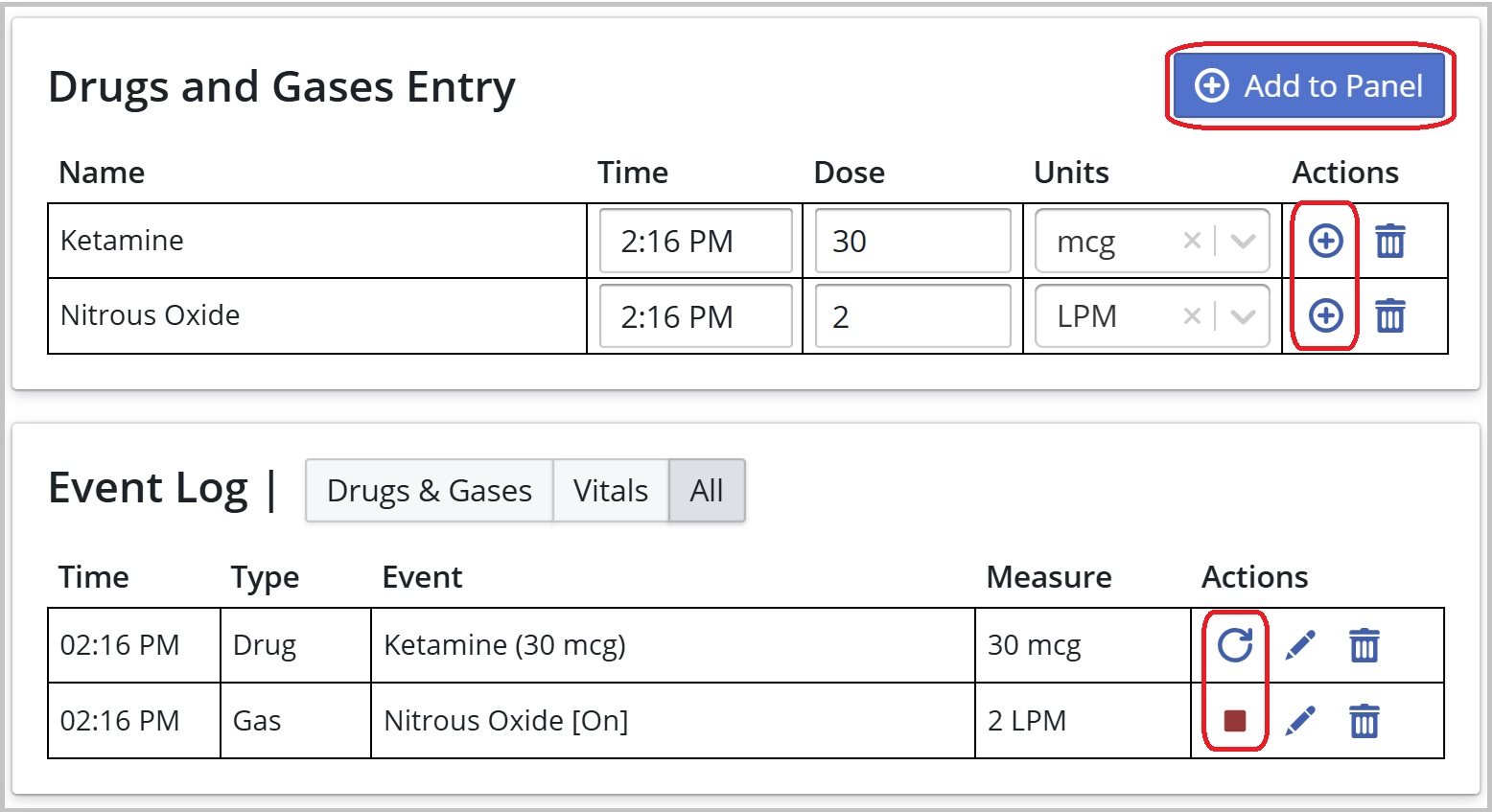
You can:
-
Adjust the Dose or Units, or add new items as needed.
-
Repeat a drug from the Event Log by clicking
 .
. -
Stop/start gas from the Event Log by clicking
 .
.
-
Enter the patient's ECG.
Note: You can take ECG snapshots from a connected vitals monitor during surgery by clicking Capture Snapshot.
-
If administering Fluids, record the Type and Volume amount.
-
Enter the time when the patient is moved to recovery in the Time to Recovery field.
-
Use the Notes field to enter any notes about the surgery, patient condition, drug status, and so on.
-
Click Update Record. The information is saved, and the Stop times are automatically entered into the Event Log.
Using the EMR Clinical Interface
Using Clinical Notes Templates
Recording the Pre-Op Evaluation
Recording the Post-Op Evaluation
Understanding Sensei Cloud Medical Billing