Using Sensei Cloud Oral Surgery
Adding Drugs and Gases
To add drugs and gases for your practice:
-
From the Administration tab, select Clinical > Surgical Drugs & Gases. The list is displayed.
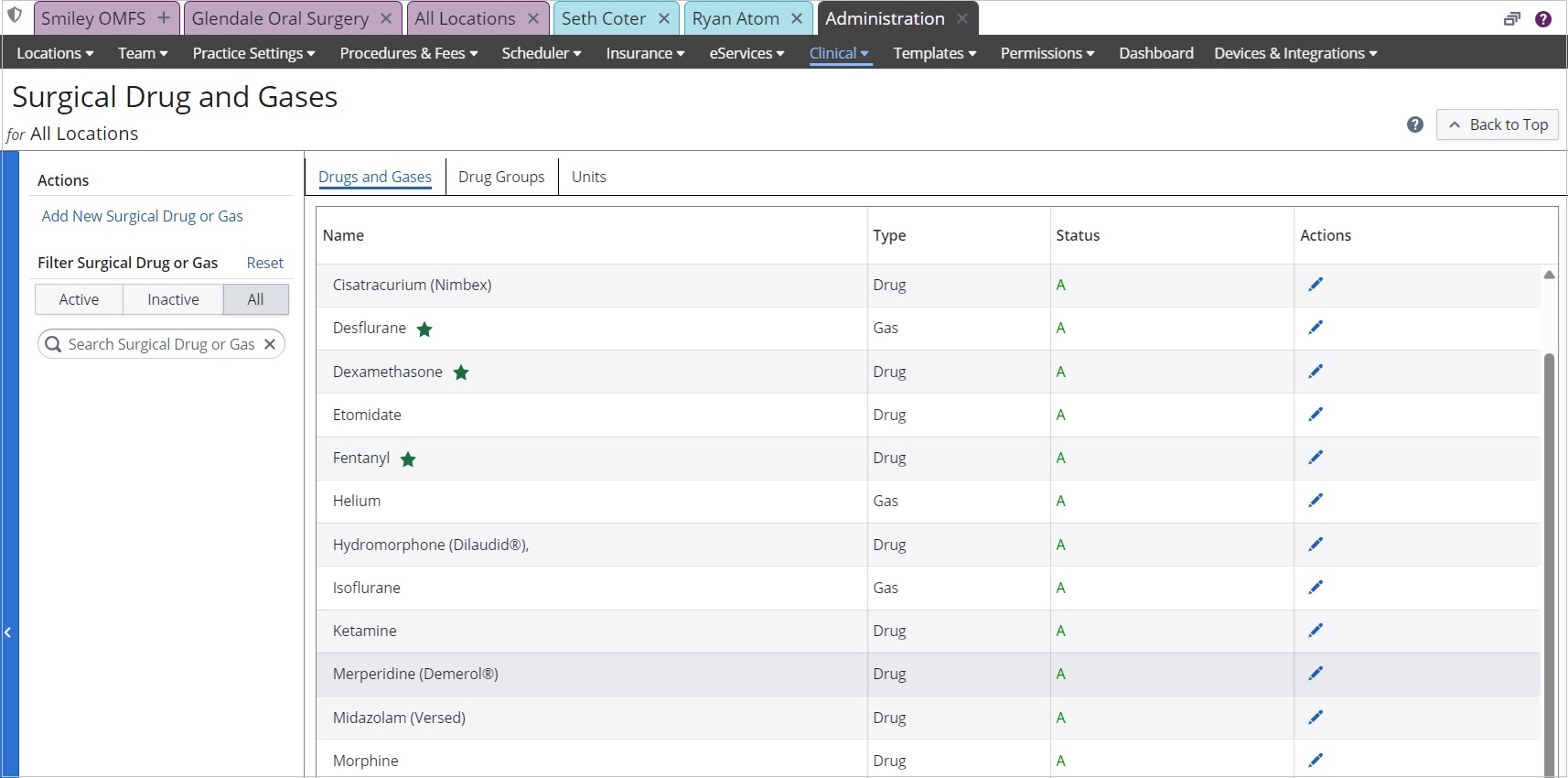
-
Under Actions, select Add New Surgical Drug or Gas.
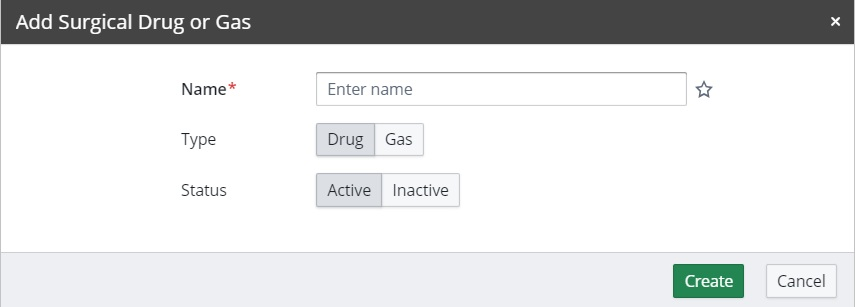
-
Enter the name of the new list item. If you want to mark this item as a favorite for the practice, click the green star. Items marked as favorites appear at the top of the selection list.
-
Select Drug or Gas.
Note: When saved, a drug/gas type is not editable.
-
Click Create. The item is added to the list and available for selection.
-
Select the name of an item in the list to expand it to view and create Defaults. You can set multiple defaults for a single drug by defining a description for each; for example, Ketamine 30, Ketamine 50.

-
Click Create Defaults.
.jpg)
-
Enter the Description, Dose, and Units.
Note: If the desired unit of measurement is not on the list, it can be added from the Units tab.
-
Click Create.
Creating Drug Groups
Drug groups enable you to pull a pre-defined list of drugs/gases and dosages into an Anesthesia Record on the Surgery Vitals tab, and then use that list to record them in the Event Log as they are administered during the course of the procedure.
To create drug groups:
-
In the Surgical Drugs and Gases window, select the Drug Groups tab.
-
Click Add New Drug Group.
-
Enter a Name for the group and click Create. The group is added to the list.
-
From the Drug Groups list, click the name of the group.
-
Click Add Item. The Add Drug Group Item window is displayed.
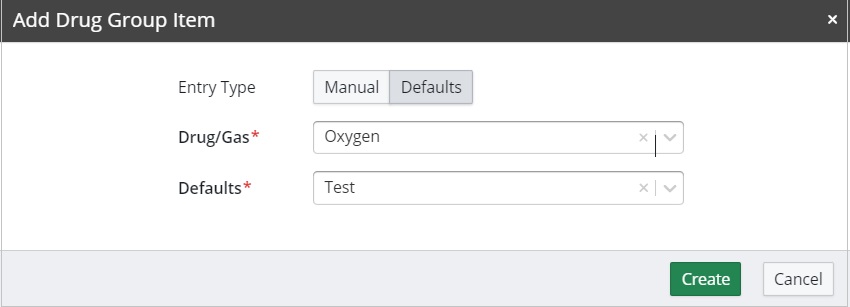
-
For Entry Type, select Manual to manually enter the dose and units, or select from the defined Defaults for the drug/gas.
-
Click Create. The drug/gas is added to the group. Continue adding items to the group as needed.
Using the EMR Clinical Interface
Using Clinical Notes Templates
Recording the Pre-Op Evaluation
Recording the Post-Op Evaluation