Managing List of IP Addresses for Use on Several Workstations
To manage a list of IP addresses that you can assign to RVG Connect units and share with other workstations, follow these steps:
- Click
 on your desktop to start the RVG Service Tools.
on your desktop to start the RVG Service Tools. - Select RVG Sensors.
The Service Tools home page is displayed.
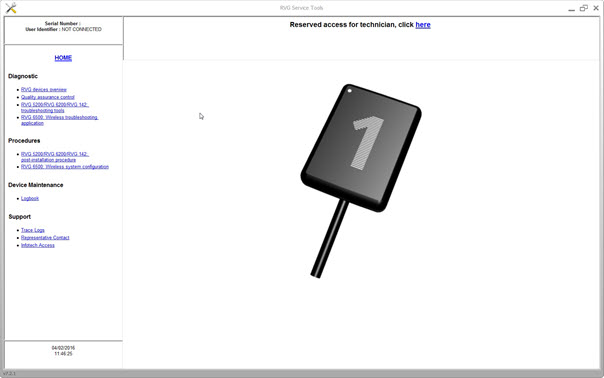
- Click RVG Connect: Network Configuration under Procedures.
- Click Manage.
The Manage function:
- Displays a list of known RVG Connect units that can be seen from the workstation.
- Allows you to remove IP addresses from the list.
- Allows you to manually add new devices by entering either an IPv6 address or an IPv4 IP address, subnet mask, and default gateway.
- Allows you to import or export the list as a file. This option is useful for a network manager who wants to manage the list for several workstations.
Checking Dynamic Attribution of IP Address
Assigning Default Static IP Address with Automatic Device Detection