Setting Up and Using RVG Connect for RVG 6200
RVG Connect Overview
RVG Connect allows you to share an RVG 6200 sensor between several workstations without having to move it from workstation to workstation. The RVG sensor is automatically recognized and operational when you connect it to the RVG Connect unit. Each workstation must:
- Have CS Imaging Software and corresponding drivers installed.
- Be connected to a local area network (LAN).
RVG Connect Hardware Overview
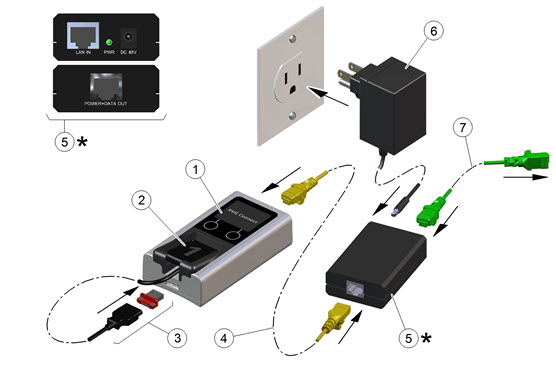
|
1 |
RVG Connect unit. |
2 |
RVG 6200 sensor specific to RVG Connect with a magnetic USB 2.0 minimum connector. |
|
3 |
USB 2.0 minimum magnetic connector for RVG 6200 sensor. |
4 |
Ethernet cable connecting the RVG Connect unit to the PoE Injector (power over Ethernet). |
|
5 |
PoE Injector (power over Ethernet). This needs to be located near a power socket.
|
6 |
Power adapter for the PoE Injector. |
|
7 |
Ethernet cable connecting the PoE Injector to the LAN, or an Ethernet hub, or a workstation with two Ethernet cards. |