Assigning an IP Address to RVG Connect Unit Using RVG Service Tools with Bonjour
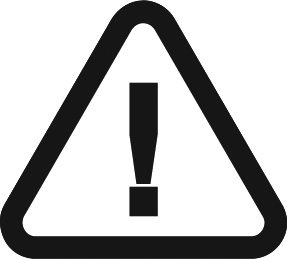 |
IMPORTANT: This procedure assumes that you chose Automatic Device Discovery (recommended) when you installed the RVG Connect driver. |
The RVG Service Tools displays a list of all the RVG Connect units and their IP addresses detected by Bonjour. You can either:
- Obtain an IP address automatically.
- Manually enter the IP Address, Subnet Mask, and Default Gateway.
To assign an IP address to the RVG Connect unit using the RVG Service Tools, follow these steps:
- Click
 on your desktop to start the RVG Service Tools.
on your desktop to start the RVG Service Tools. - Select RVG Sensors.
The Service Tools home page is displayed.
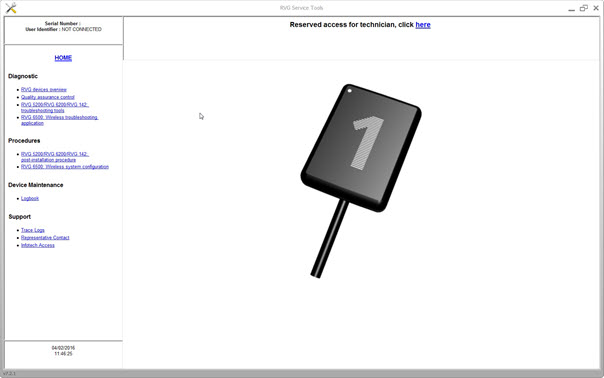
- Click RVG Connect: Network Configuration under Procedures.
- Under Network Configuration, either:
- Click Obtain an IP address automatically, then click Apply.
- Manually enter the IP Address, Subnet Mask, and Default Gateway, then click Apply.
Checking Dynamic Attribution of IP Address
Assigning Default Static IP Address with Automatic Device Detection