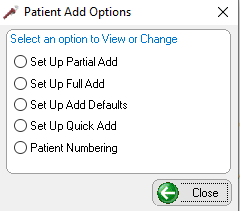Using System Maintenance
Setting Up Patient Add Options
To set up how new patients are added to the software:
-
In the System Maintenance window, select Patient Add Options. The Patient Add Options window is displayed.
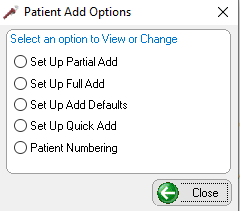
-
To view or change an option, select it from the list:
-
Set Up Partial AddSet Up Partial AddSelect the fields to be entered during a partial add for a new patient.
-
Set Up Full AddSet Up Full AddSelect the fields to be entered during a full add for a new patient.
-
Set Up Add DefaultsSet Up Add DefaultsSelect the default settings for the Status, Type, Race, and Language fields. You can also set the Add option to use during the conversion process and the new patient add process.
-
Set Up Quick AddSet Up Quick AddSelect the default settings for the Quick Add feature.
-
Patient NumberingPatient NumberingSelect how patient records are numbered as they are added to the software. These options are available:
• Enter Number Manually—Select this option if you want to enter a patient number manually every time you add a patient. This option can be useful during conversion, when you are entering patients who already have existing patient numbers that you want to maintain.
• Enter Number Manually–<Enter> Assigns Next Number—Select this option to assign different patient numbering sequences to different doctors, locations, and so on. When you have finished adding a new patient and click OK, a window prompts you to select a numbering sequence.
To assign different patient numbering sequences:
1. In the Patient Numbering Options window, select Enter Number Manually–<Enter> Assigns Next Number.
2. Double-click <Add New Sequence>.
3. Type a description for the sequence; for example, Satellite Office or Doctor Name.
4. Press Enter.
5. In the Next Number field, type the beginning number for this sequence. Patient numbers must be six or eight digits. If less than six or eight, the number is padded with zeros.
6. Add other sequences, if necessary.
7. Click OK.
• System Assigns Number—Select this option to automatically assign the next available patient number. When you select this option, the system uses the first sequence displayed in the selection box, even if other sequences exist.
To automatically assign patient numbers:
1. In the Patient Numbering Options window, select System Assigns Number.
2. Double-click <Add New Sequence>.
3. Type a description for this sequence.
4. In the Next Number field, type the beginning number for this sequence.
5. Click OK.
Related Topics
Accessing the OrthoTrac Maintenance Window
Setting Up Contract Types
Setting Locations
Setting Up Patient Status
Setting Up Patient Types
Setting Up Procedure Categories
Setting Up Phone Types
Setting Up Races
Setting Up Relationships
Setting Up Referral Groups
Setting Up Salutations
Setting Up Specialties
Setting Up Staff Titles
Setting Up System Options
Setting Up Zip Codes