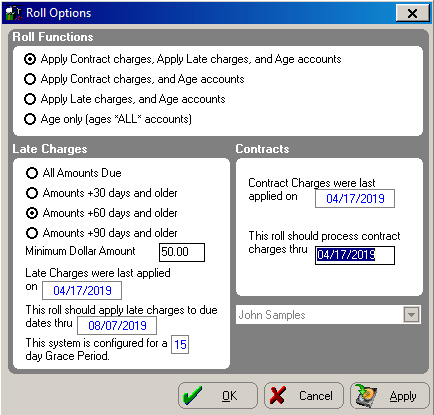
Running the Roll and Generating Statements
The roll enables you to apply contract charges and late charges to patient accounts and to age the balance. Before running the roll, print and close the current daysheet, and perform a daily backup.
Important: Do NOT exit from the roll process once it has begun.
To run the roll:
On the main menu, select Reports > Financial > Roll > Roll Accounts. A message is displayed, stating that all other workstations must exit the OrthoTrac software and asking if you are sure you want to do this.
Click Yes. A message is displayed, asking if you have done a daily backup.
If you have not done a backup, click No to return to the main menu and perform a backup. If you have performed the backup, click Yes.
Important: In the event of a system failure during the roll, it is critical that you have a backup.
Several messages are displayed as the software prepares the data for the roll. This process can take several minutes, depending on the size of your data.
When the data is prepared for the roll, the Roll Options window is displayed.
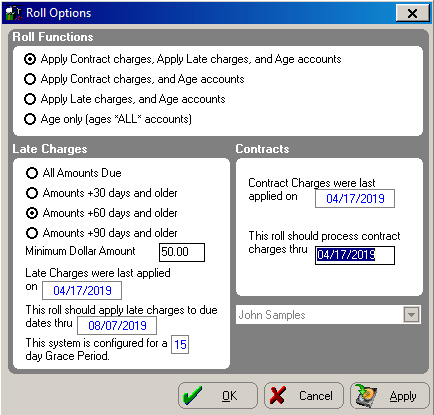
If this is the first roll after conversion, the Age only (ages *ALL* accounts) option in the Roll Functions section is selected, and the Late Charges and Contracts sections are inactive.
When the first roll is complete, you should run the roll a second time to activate the contracts and apply late charges.
In the Roll Functions section, select from these options:
Apply Contract charges, Apply Late charges, and Age accounts
If either of the first two options in the Roll Functions section is selected, the Contracts section is active.
If a contract charge roll has not been performed, the current date is displayed in the top field.
If a contract charge roll has been performed, the date through which charges were rolled is displayed in the top field. In the second field, you must type the date through which this roll should process charges—usually the current date.
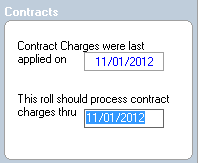
If you select the Apply Contract charges, Apply Late charges, and Age accounts option or the Apply Late charges, and Age accounts option in the Roll Functions section, the Late Charges section is active. Do the following:
Select the age of accounts to which late charges should be applied. Select from the following:
All Amounts Due
Amounts +30 days and older
Amounts +60 days and older
Amounts +90 days and older
In the Minimum Dollar Amount field, type the minimum dollar amount.
Important: Do not roll ahead. Data can be distorted and accounts will not age properly if you attempt to apply contract charges and late charges for dates in the future.
If you have made changes to the Roll Options window that you will use each time you run the roll, click Apply and OK. The software displays a message, listing the roll functions to be performed and asking if you want to continue.
Click Yes.
As the roll processes, the Roll Progress window is displayed.
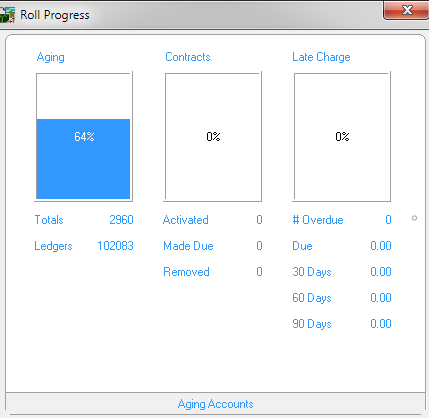
The selected roll functions and the accounts processed determine which boxes display progress.
After the roll has completed, the Roll Report Options window is displayed.
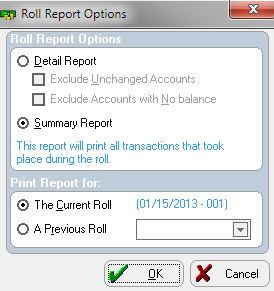
Select the report options you want to print.
Tip: You can print roll reports separately, at a later time, by selecting Reports > Financial > Roll > Print Roll Reports.
Click OK.
Notify your support representative if roll exceptions or errors occur during the roll.
Generating and Printing Statements
Working with Generated Statements
Generating an Individual Statement