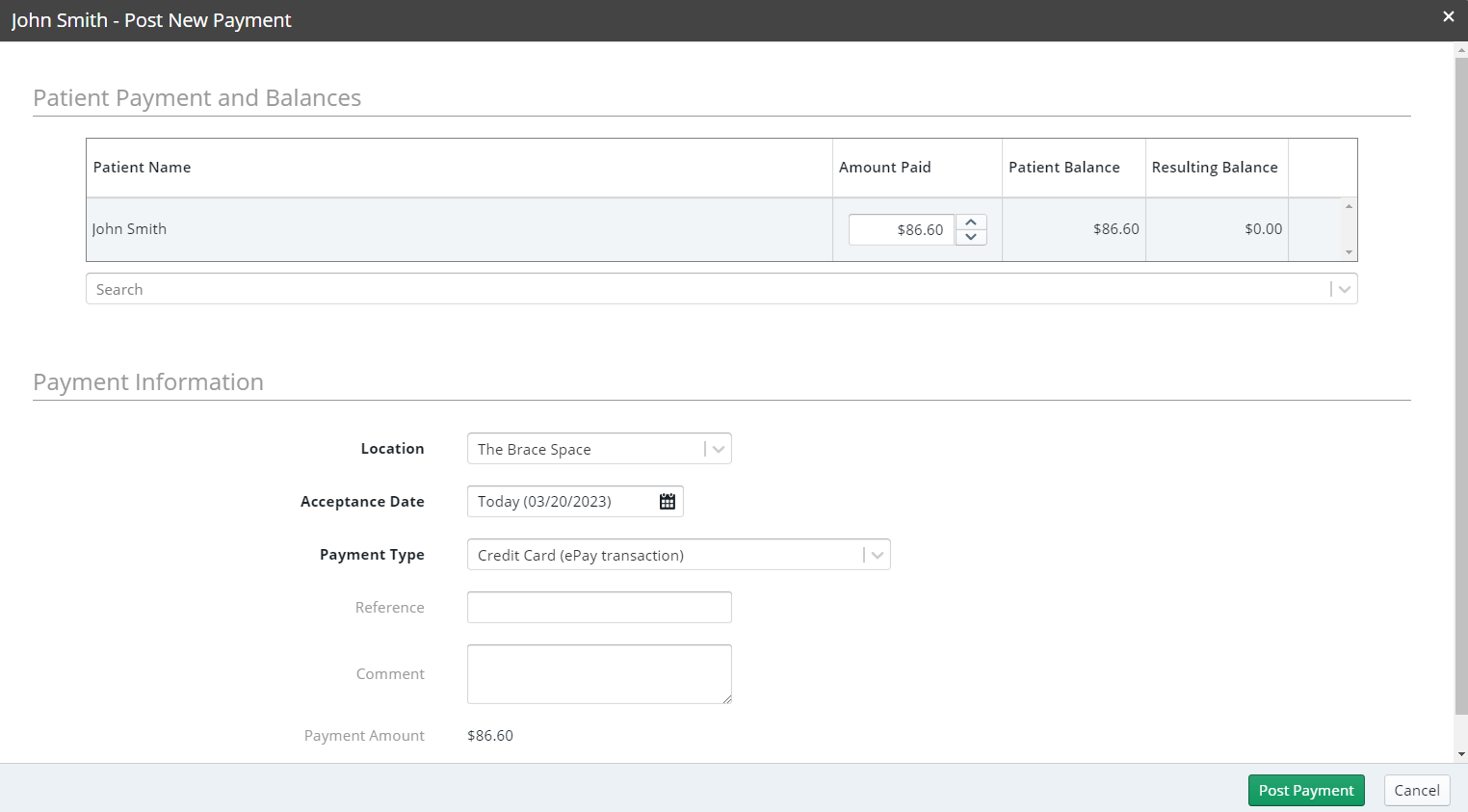
To process a payment using a device:
Use one of the methods in Processing_Payments to access the Post New Payment window. The patient’s balance is displayed.
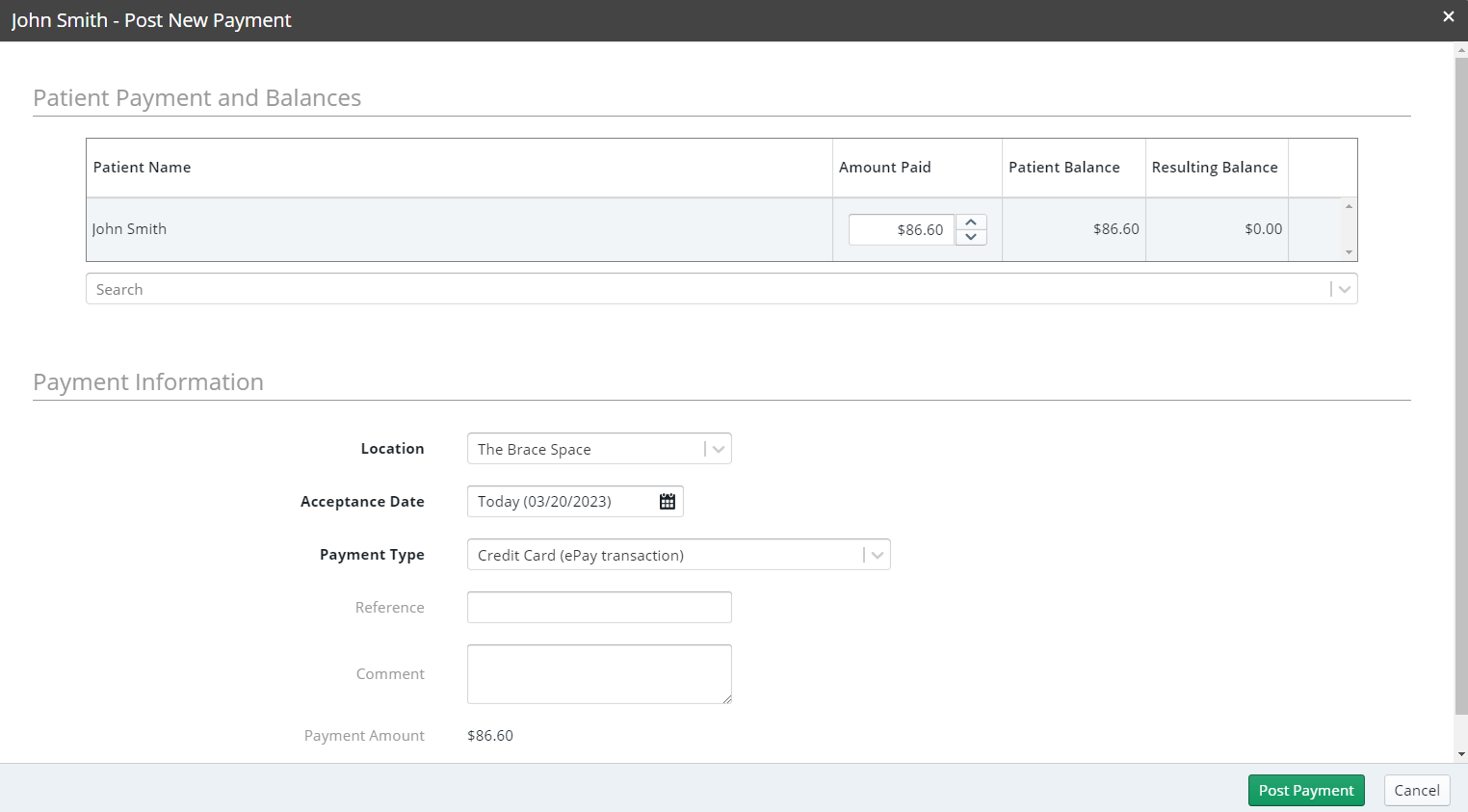
In the Amount Paid field, enter the amount of the payment.
Note: When an account includes multiple patients, each patient is listed with the balance due. You can use the Amount Paid fields to enter payments for multiple patient balances from a single credit card transaction. The Payment Amount at the bottom of the window equals the amount entered into the Amount Paid fields.
In the Payment Type field, select an ePay transaction type: Credit Card, Debit Card, or Insurance–CreditCard.
In the Reference and Comment fields, you can enter more information about the transaction.
Click Post Payment. The Payment Manager Transaction window is displayed.
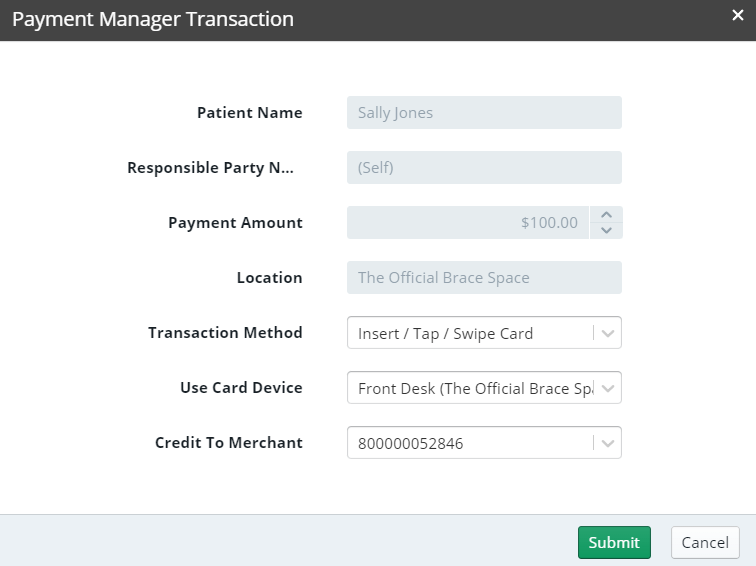
In the Transaction Method field, select Insert / Tap / Swipe Card and click Submit. A message is displayed.
Ask the patient or responsible party to insert, tap, or swipe the card.
When the payment is processed:
A Success notification is displayed at the bottom of the main window, and the transaction is displayed in the patient's Ledger.
If there is an error, a message is displayed. For more information, see Managing Failed Payment Transactions.
A receipt is displayed if you have configured Payment Manager to generate receipts. To manually generate a receipt, navigate to the patient's Ledger, click the transaction, and click Print Receipt twice.
Note: If your browser is configured to block popup messages, the receipt is not displayed. You must disable the popup blocker or put Sensei Cloud on the list of sites allowed to use popup messages.