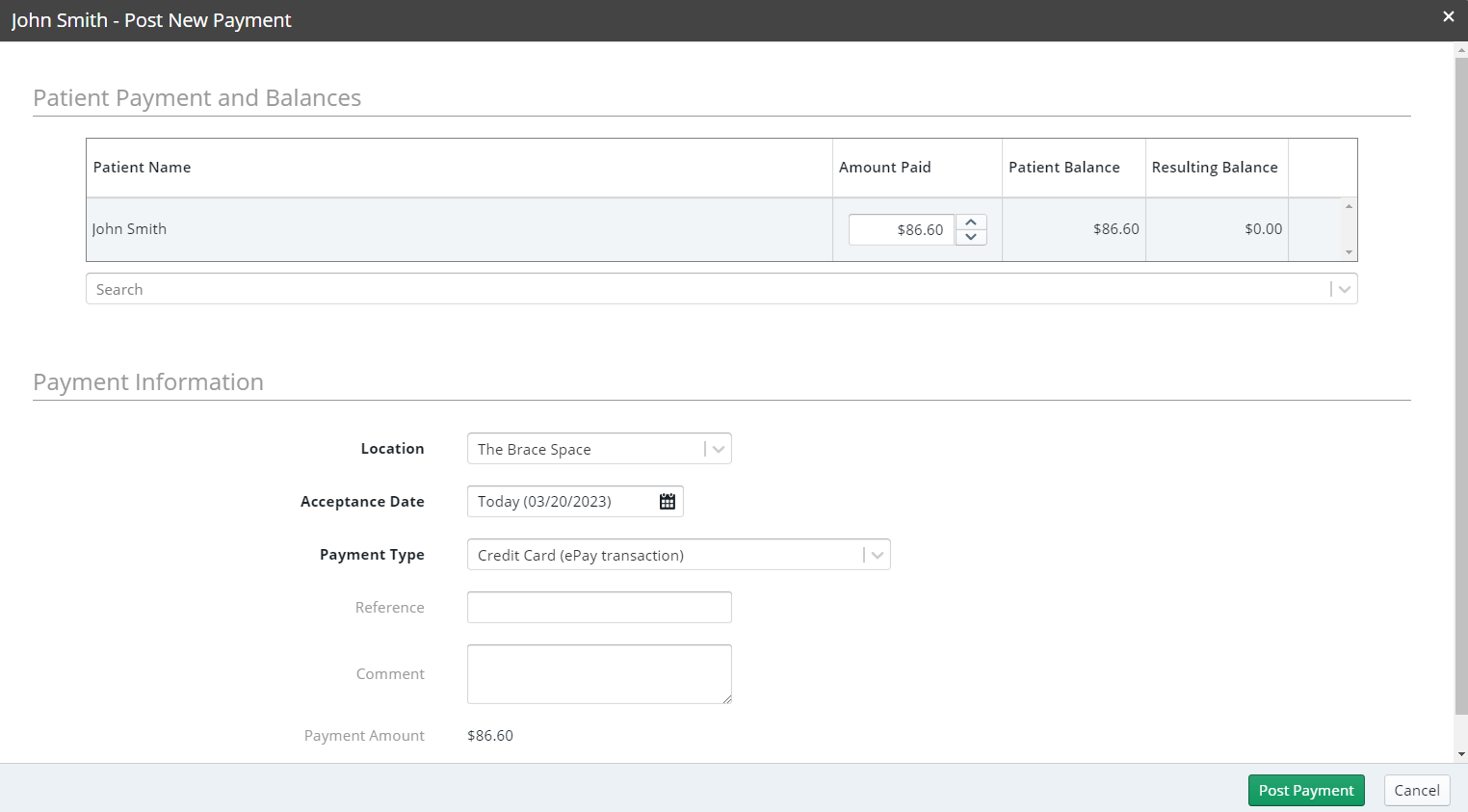
To process a payment manually:
Use one of the methods in Processing Payments to access the Post New Payment window. The patient’s balance is displayed.
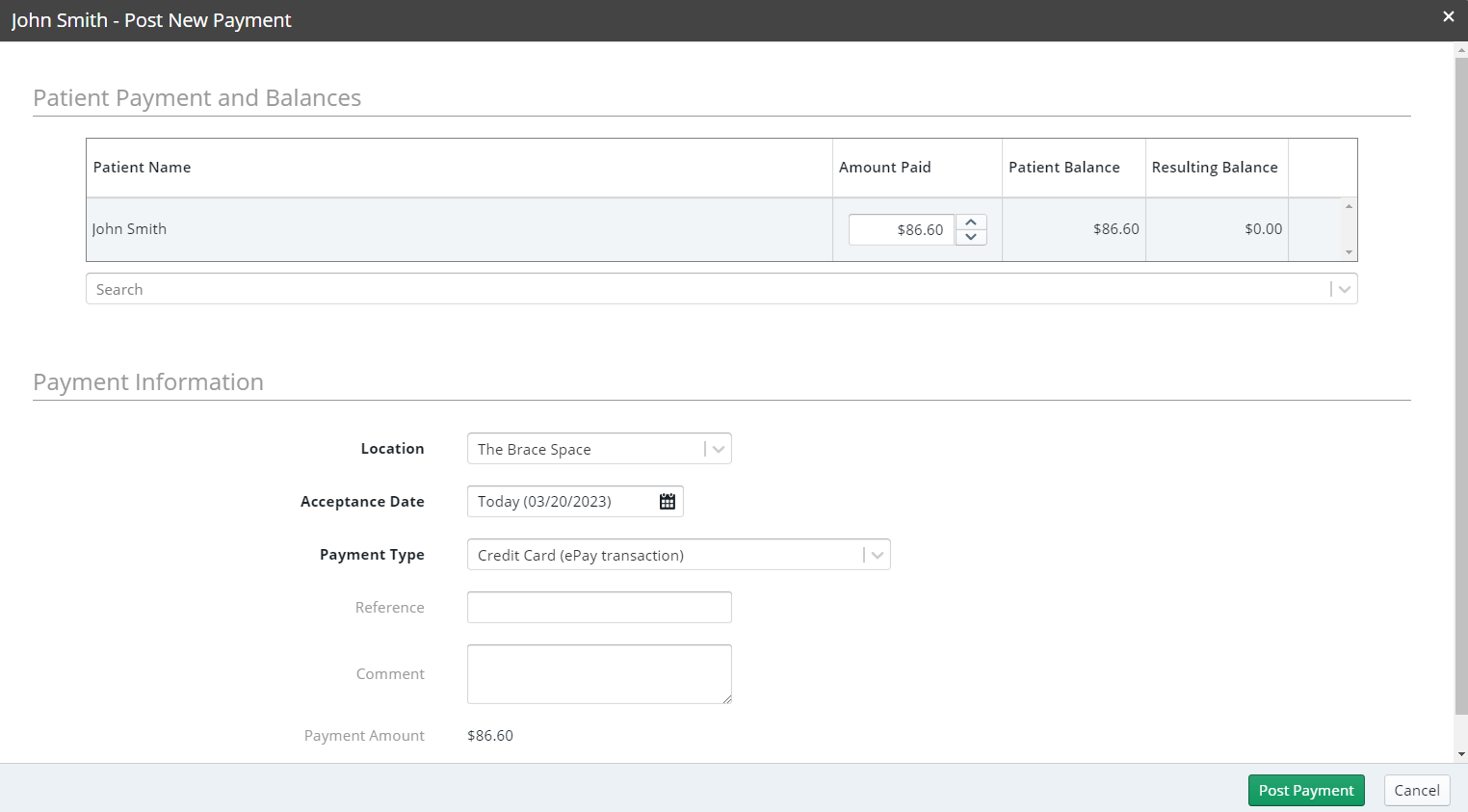
In the Amount Paid field, enter the amount of the payment. The payment amount at the bottom of the window equals the amount entered into the Amount Paid field.
In the Payment Type field, select an ePay transaction type: Credit Card, Debit Card, or Insurance–CreditCard.
In the Reference and Comment fields, you can enter more information about the transaction.
Click Post Payment. The Payment Manager Transaction window is displayed.
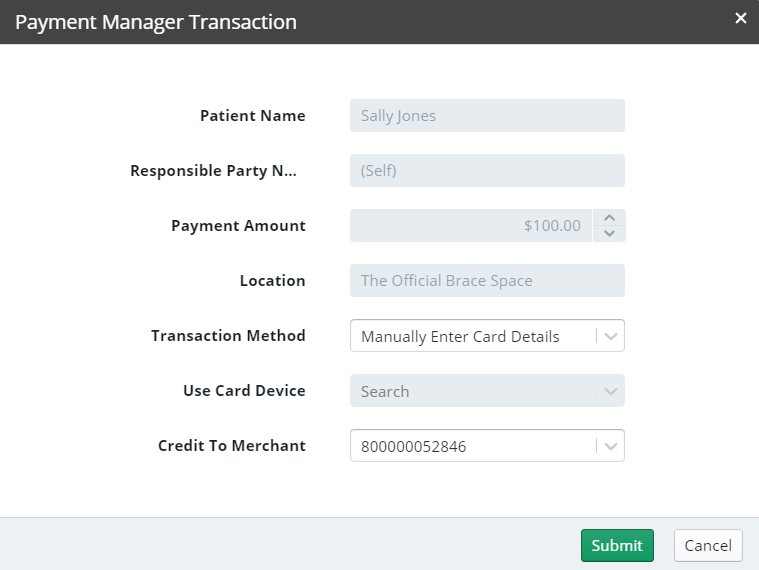
In the Transaction Method field, select Manually Enter Card Details. The Enter Card Details window is displayed.
Note: When you select Manually Enter Card Details, the Use Card Device field is disabled.
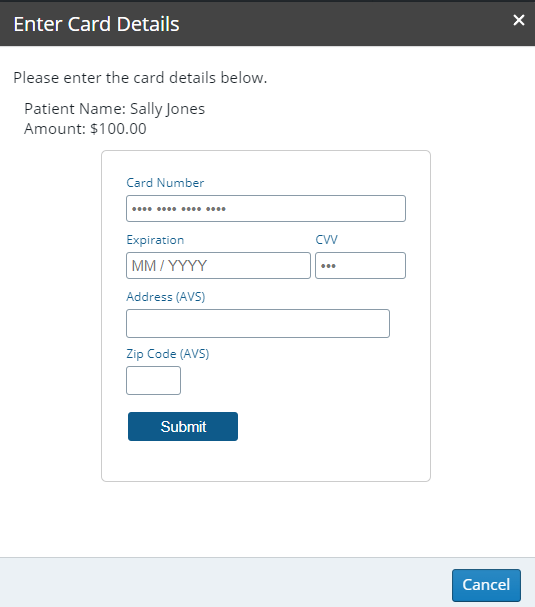
Enter information in all fields and click Submit. A message is displayed.
When the payment is processed:
A Success notification is displayed at the bottom of the main window, and the transaction is displayed in the patient's Ledger.
If there is an error, a message is displayed. For more information, see Managing Failed Payment Transactions.
A receipt is displayed if you have configured Payment Manager to generate receipts. To manually generate a receipt, navigate to the patient's Ledger, click the transaction, and click Print Receipt.
Note: If your browser is configured to block popup messages, the receipt is not displayed. You must disable the popup blocker or put Sensei Cloud on the list of sites allowed to use popup messages.