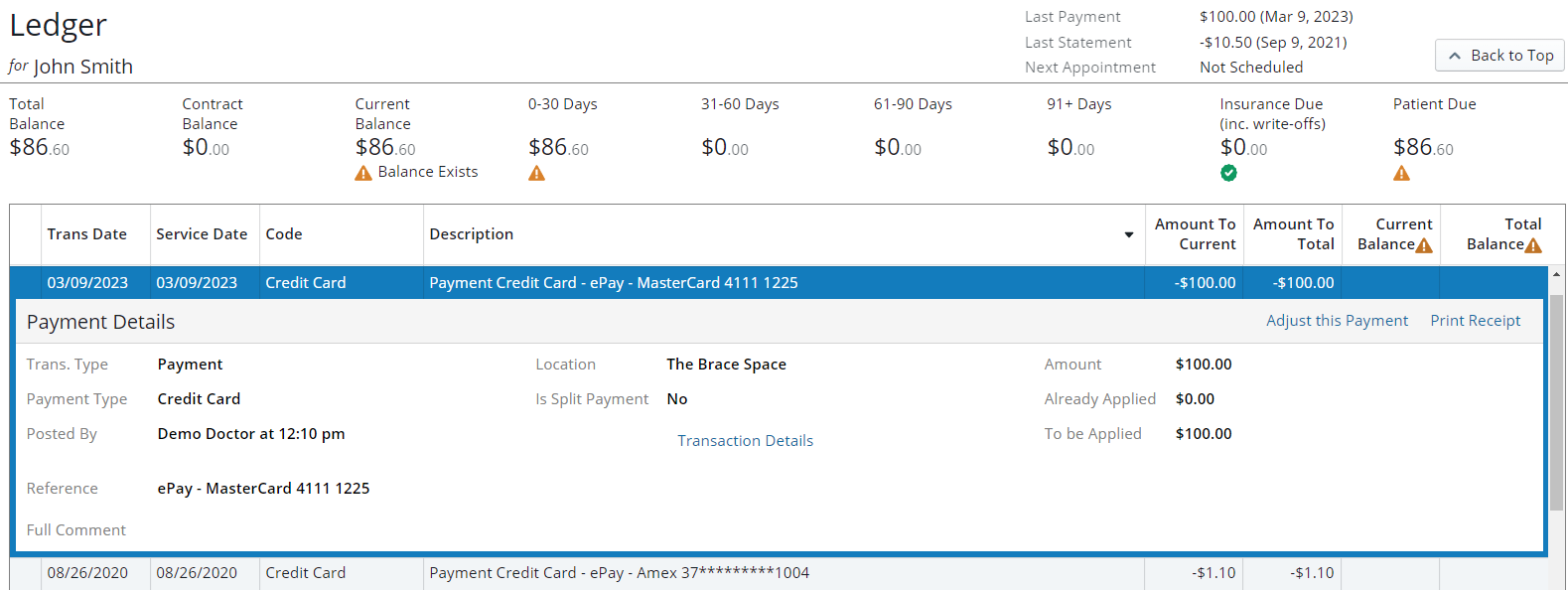
You can adjust a new transaction.
To adjust a transaction:
In the patient's Ledger, click a transaction. The Payment Details window is displayed.
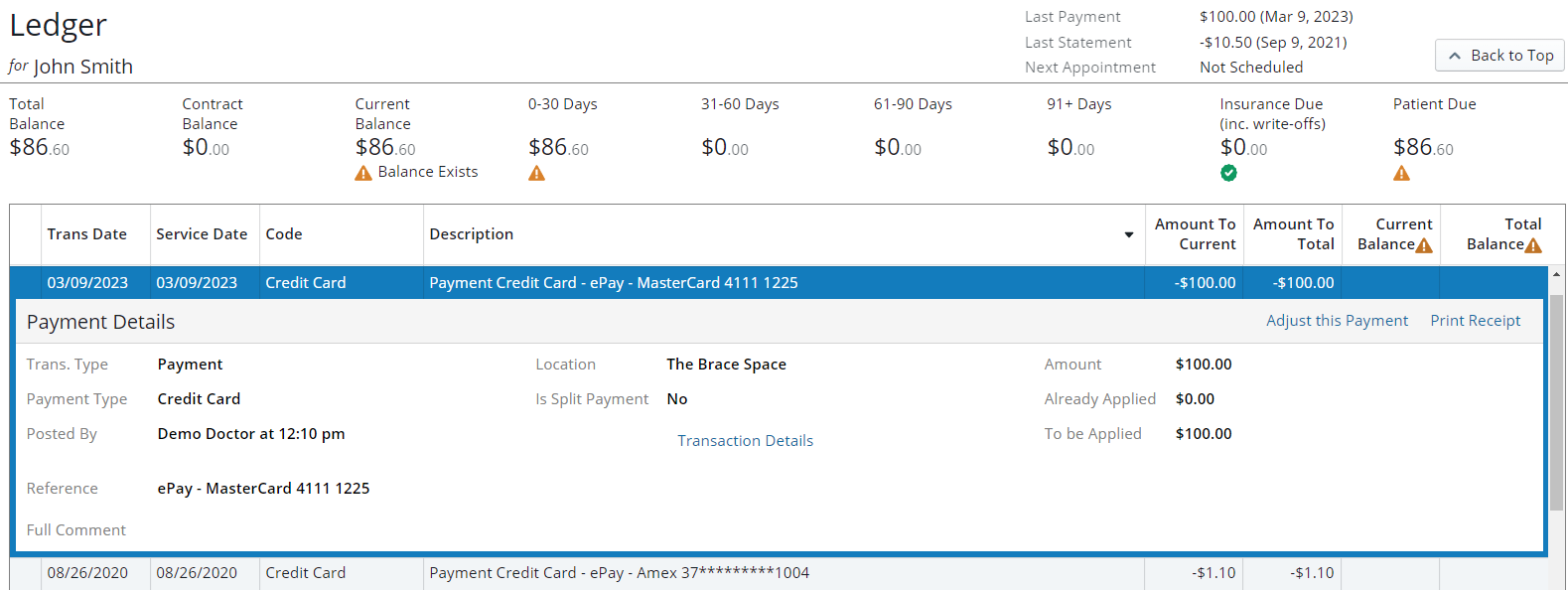
Click Adjust this Payment. The Adjust this Payment window is displayed.
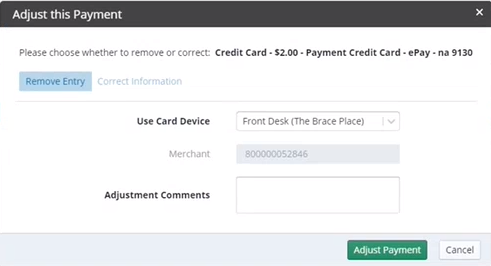
Note: You cannot post a partial refund for an ePayment credit card transaction to correct a wrong amount. The entire amount must be refunded, and then you can post a new transaction to charge the correct amount.
In the User Card Device field, select a device.
In the Adjustment Comments field, type comments.
Click Adjust Payment. A message informs you that the adjustment was posted.
Note: To view all adjusted transactions, select Show Audit View on the left side of the Ledger for window.